If you are experiencing a camera issue in Zoom, Webex, or other web conferencing applications, first open up your Camera app to ensure that the camera is working. If you see the screen provided below, please follow the steps in this guide.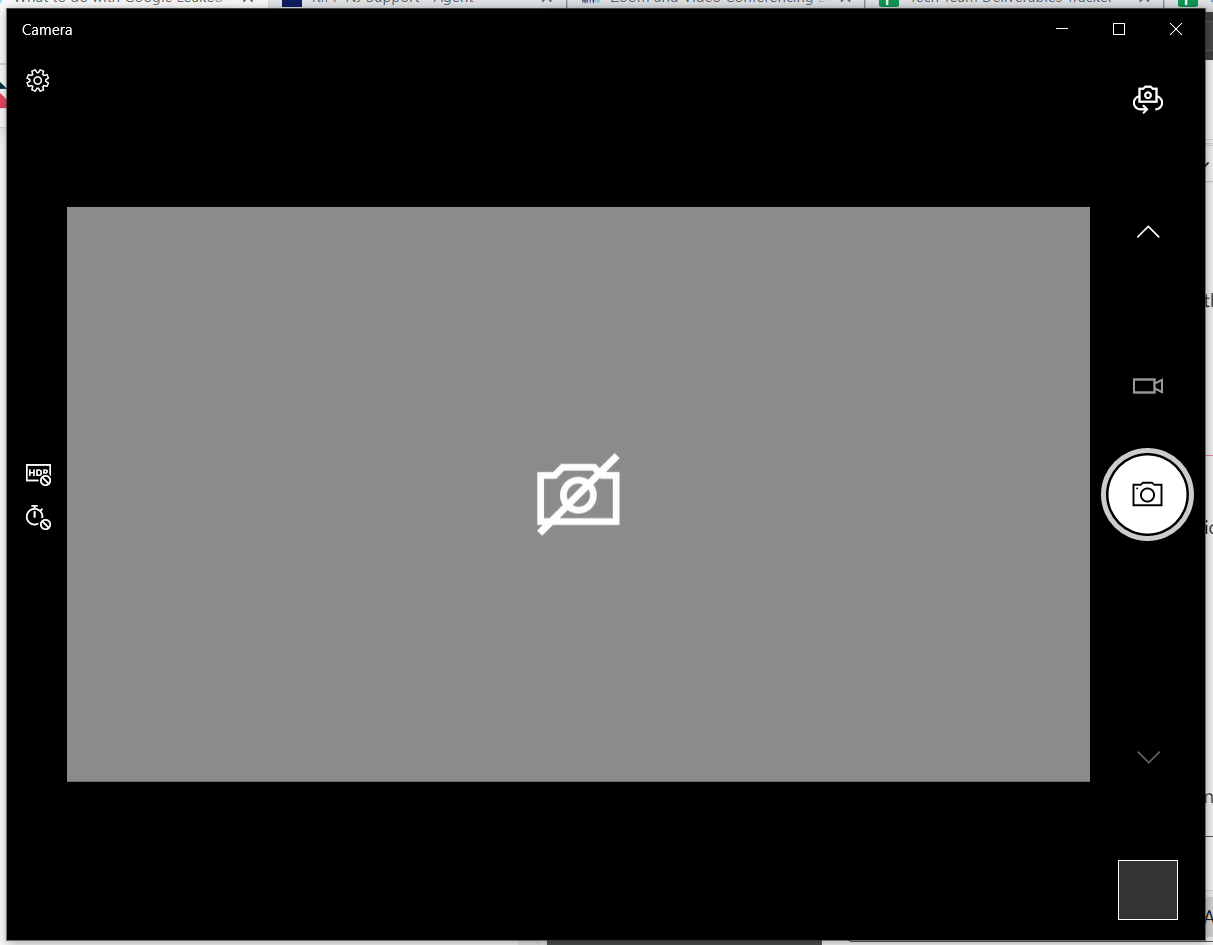
- If you see a red dot on your camera, then the camera is currently blocked. The privacy slider will block the camera from viewing you and your environment.

- Slide the privacy slider above your camera to the right.
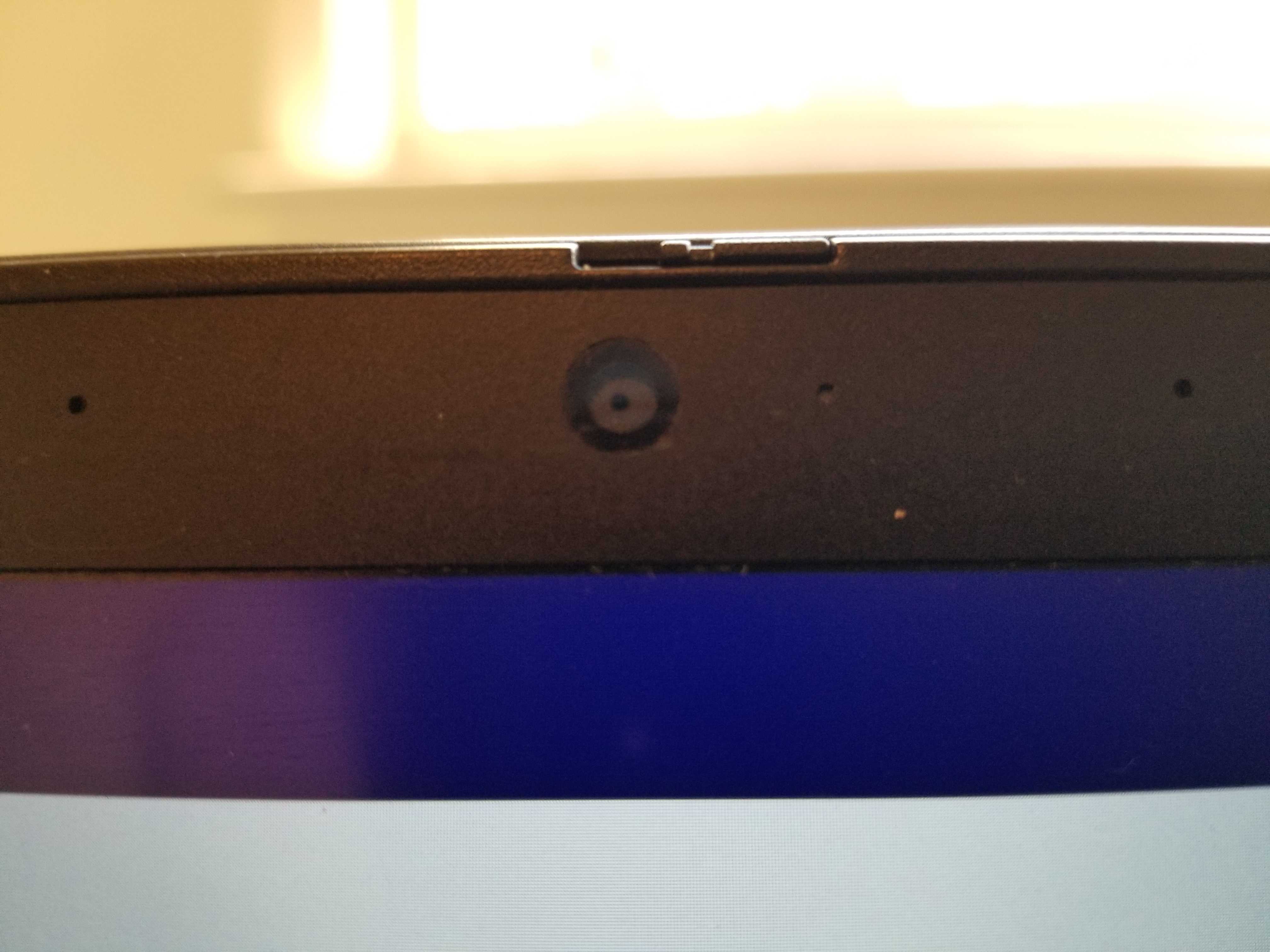
- To check if the camera is now functioning properly, check your Camera application.
- You should now see an image instead of the gray box previously shown.
- If you continue to experience camera-related issues and the slider is off, then please open up a ticket with technology@kippnj.org and a member of the technology team will assist you.
Comments
0 comments
Please sign in to leave a comment.