Creating and working with a student selection
PowerSchool allows you to select multiple students at one time in order to change enrollments, designations, etc. for groups of students rather than individuals, which is a huge time-saver! There are several ways to create student selections, but we’re going to review three today:
- Hand-selection
- Multi Select
- Within the Sections page
Hand selection
- First, use the search function (great resource here) to narrow down the students you’re looking for
- Then, use the “Select By Hand” button under the student selection to narrow your selection further
- Don’t forget to hit “Update Selection”
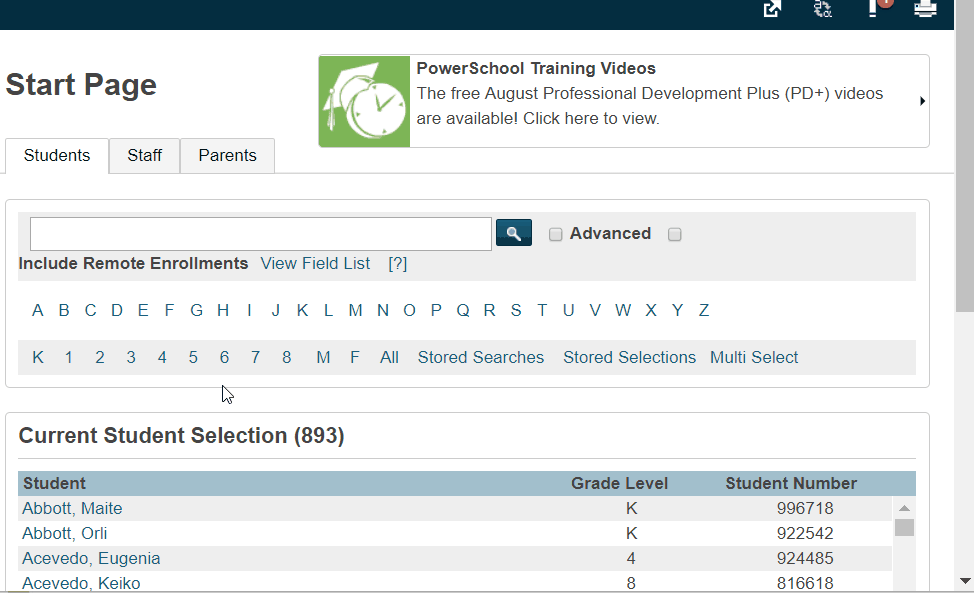
Multi Select
This is a cool plugin that allows users to copy and paste a list of student numbers and create a selection based on those students. Please note: The plugin also allows you to paste in student names—do not use this feature. If the name contains hyphens or apostrophes or if it spelled even slightly different from how it is stored in PowerSchool, it will not work.
To use the plugin:
- Click on “Multi Select” to the right of the grade levels
- Paste in student numbers directly out of a spreadsheet program (Excel or Google Sheets)
- Uncheck “Include Inactive Students” and then “Search”

Comments
0 comments
Please sign in to leave a comment.