|
PLEASE NOTE: If you receive an error when attempting to access kippnj.org/homevisits on your mobile device, you can take one of the actions below to fix the issue:
|
What: Home Visit Tracker
Who uses it? [as of April 2019]
- Newark: Operational
- KCNA: Pending
- Miami: Not in use; will revisit next year
Summary of features:
- Assign staff home visits to students [for school admins]
- View which students you were assigned to visit (mobile friendly) [for home visitors]
- Enter status of home visit via form (mobile friendly) [for home visitors]
- Track status of home visits at your school(s) [for school admins]
Support:
- Contact your enrollment point person for any questions re: new student registration or next year placement status : Newark (your School Ops team and enrollment@kippnj.org) | Camden (TBD)
- Any data tool questions : data@kippnj.org
If you are a Teacher/Staff member making home visits:
Step 1: View which students you were assigned to visit (mobile friendly)
- Go to www.kippnj.org/homevisits and sign into your KIPP Google account (see the note at the top of this article if you receive an error when accessing this site on your mobile device)
- Select your school and select “Home Visit Tracker” to view students you are assigned to
- Tap on the icon in the shape of a finger to bring up the family's contact information, address, and a link that will take you straight to Google Maps directions to their address
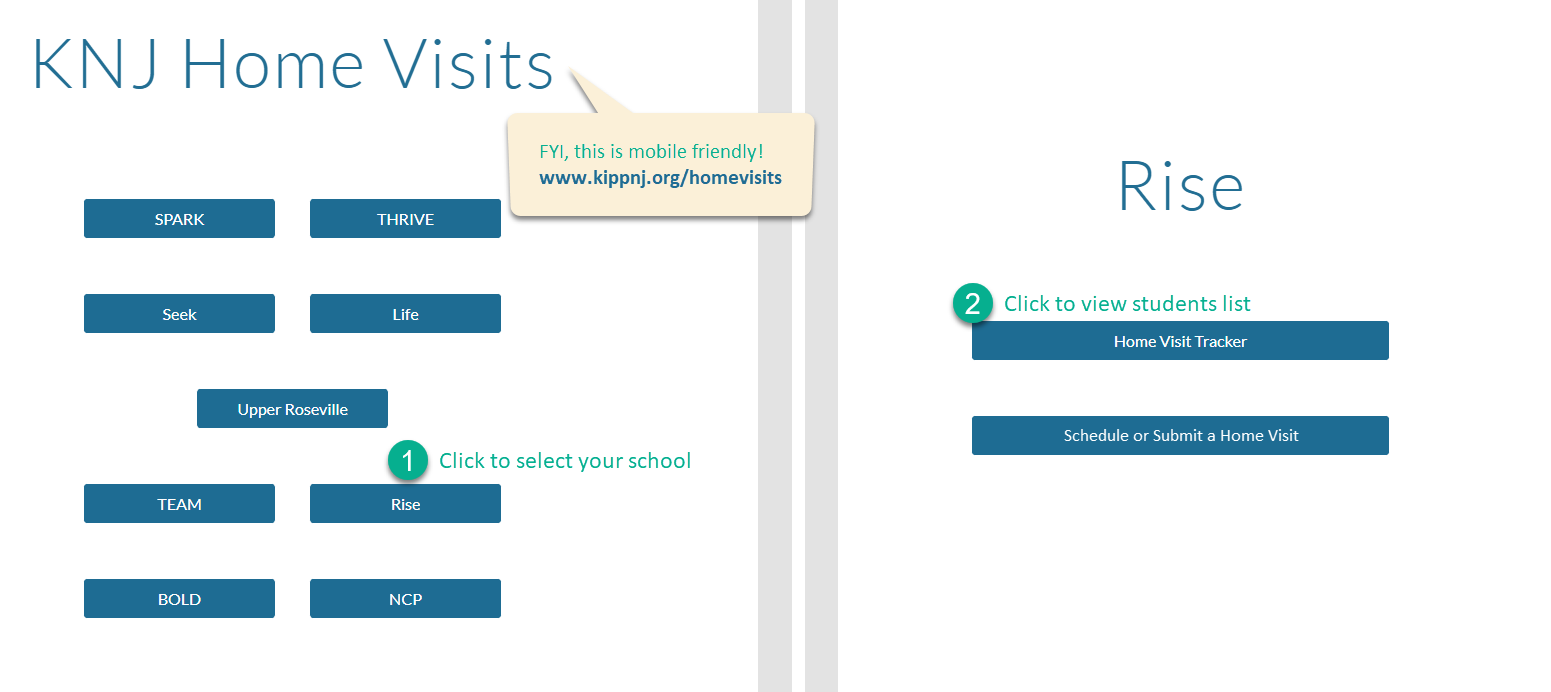
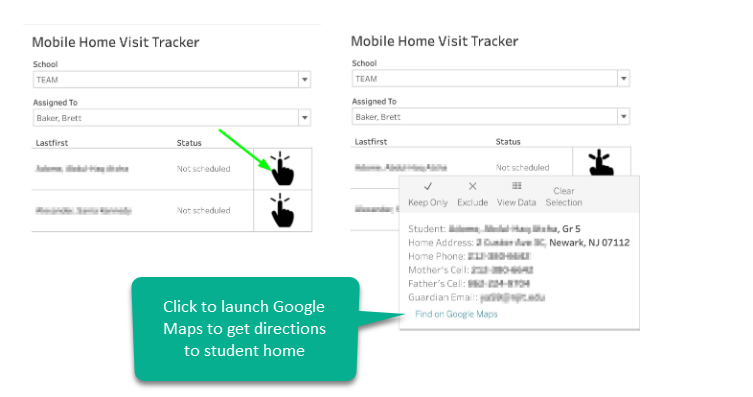
Step 2: Update the status of your home visit (mobile friendly)
- Go to www.kippnj.org/homevisits and sign into your KIPP Google account (same location as above)
- Select your school and select Schedule or Submit a Home Visit
- Use the form to select your student, enter the date and status
- This must be entered for each status update. E.g., if you schedule a home visit, attempt to visit, and finally, complete the home visit, you would enter a total of 3 submitted forms.
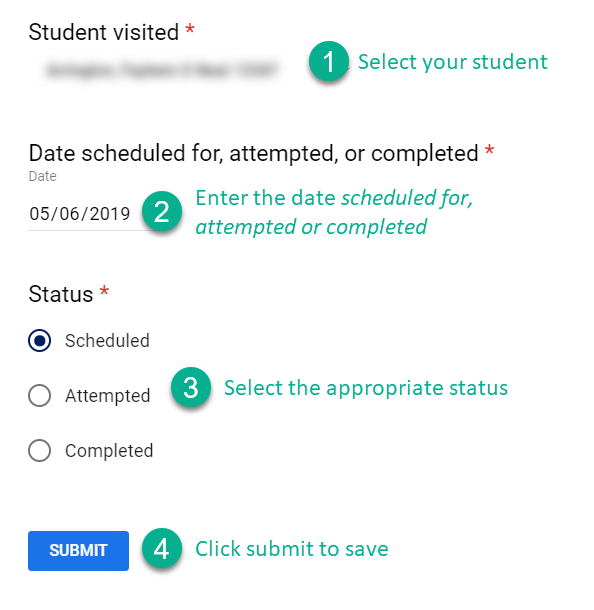
If you are a School Admin:
Step 1: Assign staff home visits to students
- Go to Home Visits Assignment spreadsheet: Newark | Camden
- Use drop down menu in Column B to add a student to new row (all students placed in your school as of May 1 are pre-entered). If a new student is added to your school (imported into PowerSchool), expect the drop down menu to update with that student name within 90 min.
- Use the drop down menu on Column C to assign a staff member to that student. Note that only fully hired and active staff members will appear in this drop down menu.
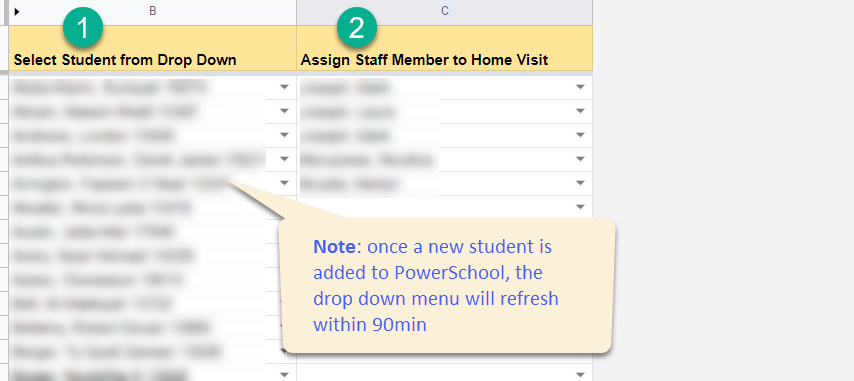
4. Note any names in Column B with a red triangle in the top right corner - that means either the student has been reassigned to another school because of an appeal (in which case you should delete the name from the cell) OR the student's name was changed recently in PowerSchool (in which case you should use the pull down to select the new spelling)
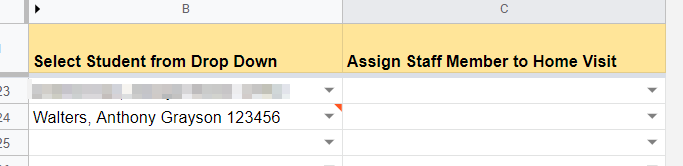
Step 2: Track status of home visits at your school(s)
- Go to www.kippnj.org/data > Operations > Home Visit Tracker
- Filter for your school to view status of home visits
- Click on Status bar to filter
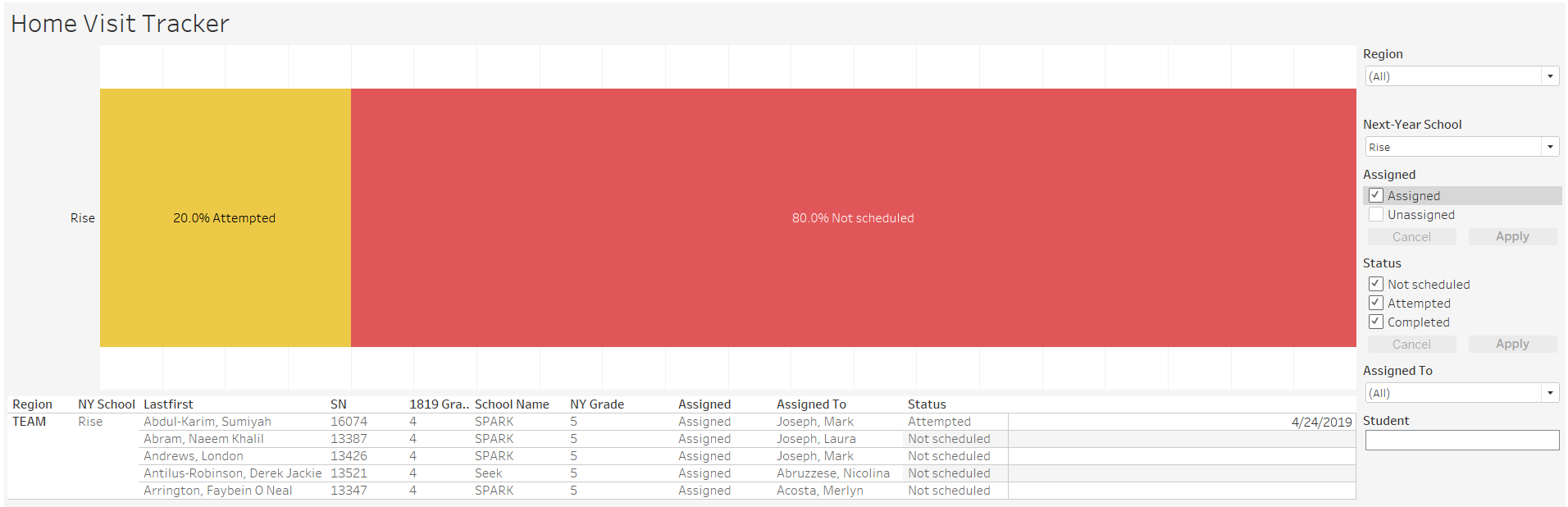
4. Filter for Unassigned students to see newly-registered students that you have to add to the Home Visit Assignment spreadsheet

Comments
0 comments
Please sign in to leave a comment.