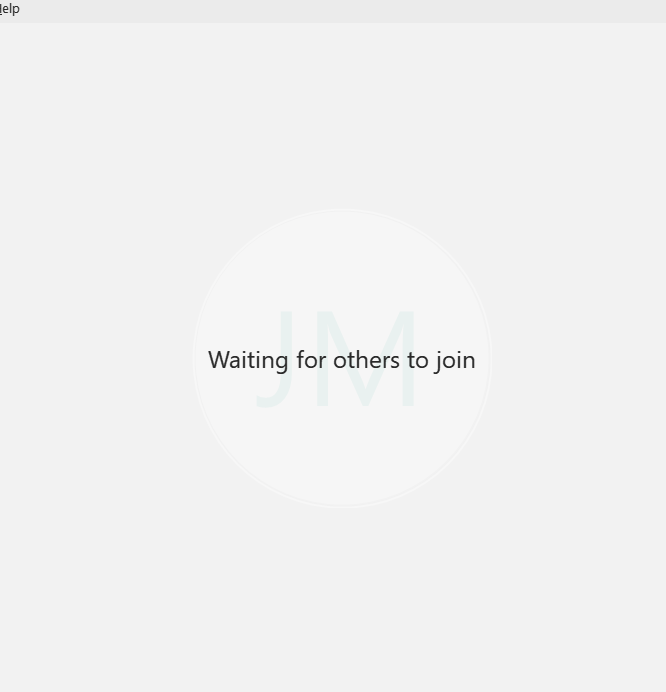
- During a Webex Meeting, click anywhere in your meeting window to bring up the Settings Icon Bar. (As seen in the .gif above.)
- Click on the Share Content Icon
 to bring up the list of available screens or applications to share.
to bring up the list of available screens or applications to share.
- Users have an option to share their entire screen or an individual application. It is recommended to share by screen during most meetings.
- Once you have decided which screen or application to share, hover over the choice and click the blue Share Icon
 that appears over the preview window.
that appears over the preview window. - Once you are done sharing, navigate to the top of your screen to bring up the Share Content Toolbar and click on the Stop Sharing Icon.


Comments
0 comments
Please sign in to leave a comment.