We're working on adjusting the settings so that zoom-bombing is blocked across the organization, but in the meantime, here are some best practices to ensure unwanted "distractions" don't disrupt your meetings. (Also see Best practices to avoid "Zoom-bombing".)
- When meeting with students or as a class, be sure that you are the one starting the meeting.
- Once you've started the meeting, block others from sharing their screen. Here's how:
1) Once you've started the meeting, click the caret at the bottom of the screen and then click "Advanced Sharing Options..."
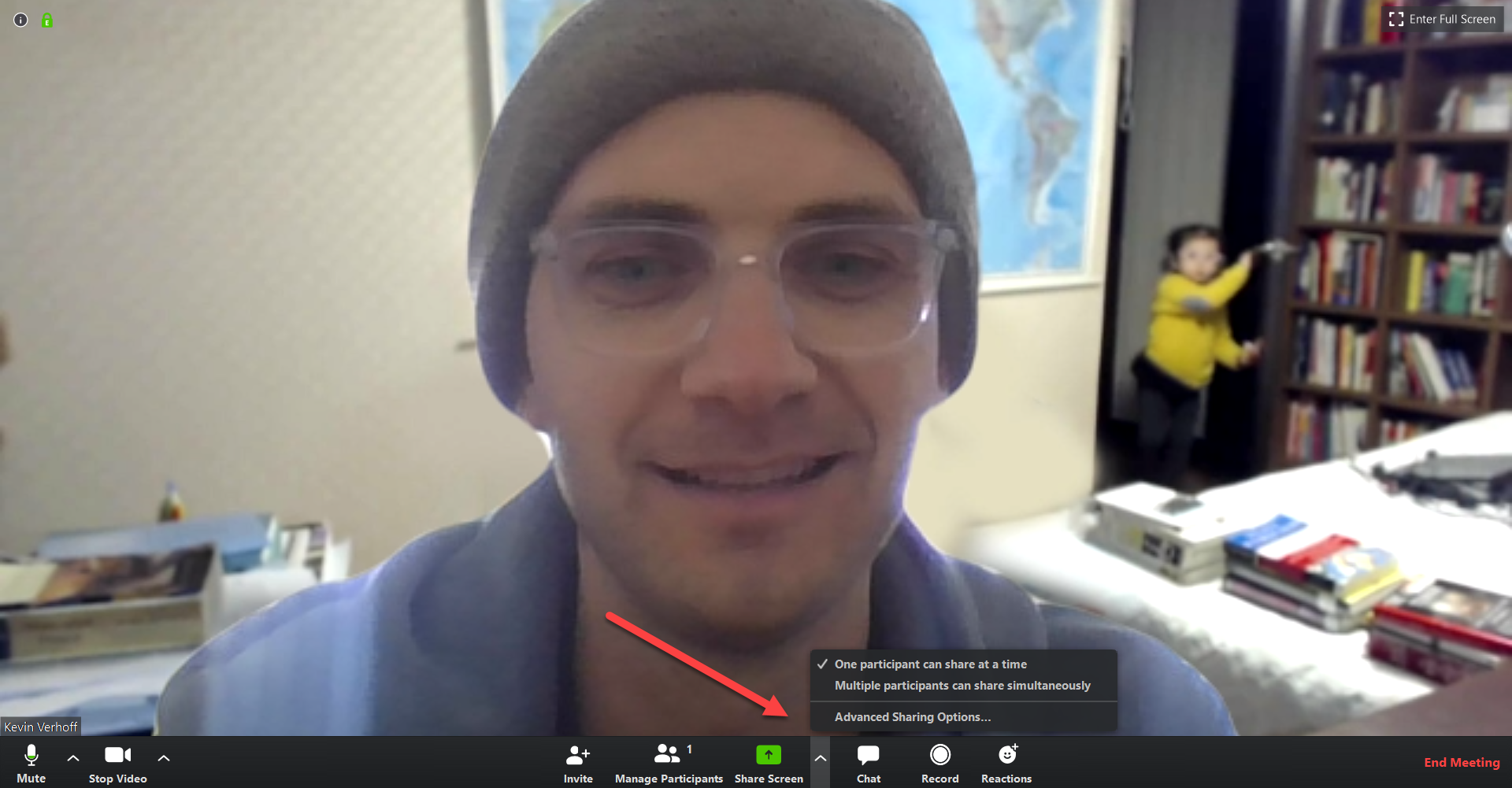
2) In the screen that pops up, toggle the button so that only the host can share:
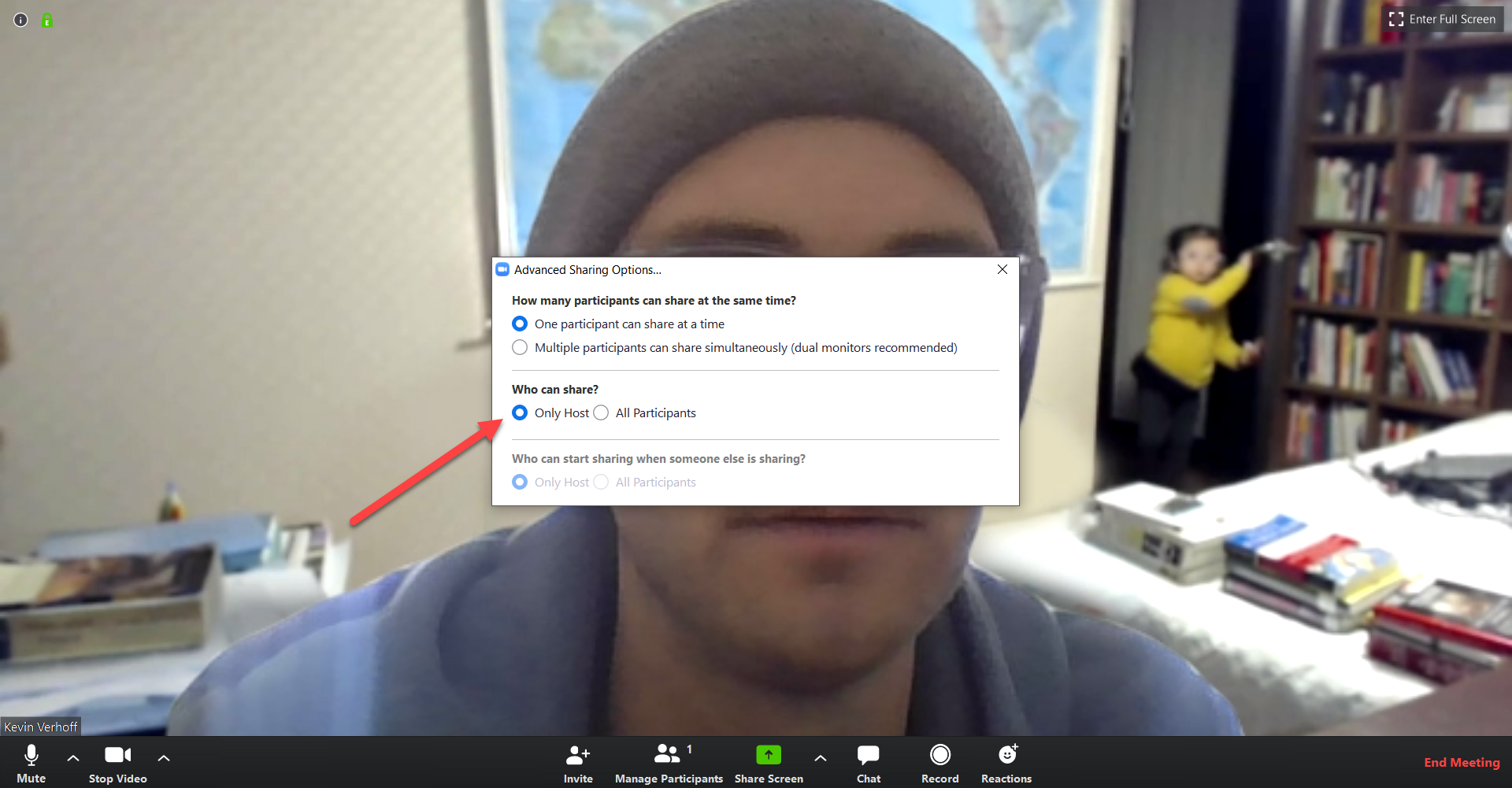
- If you're on your phone, here's what you need to do:
1) Click the three dots (More) at the bottom of the screen

2) In the menu that appears, scroll down and turn off screensharing by disabling the toggle labeled "Allow Participants to Share"
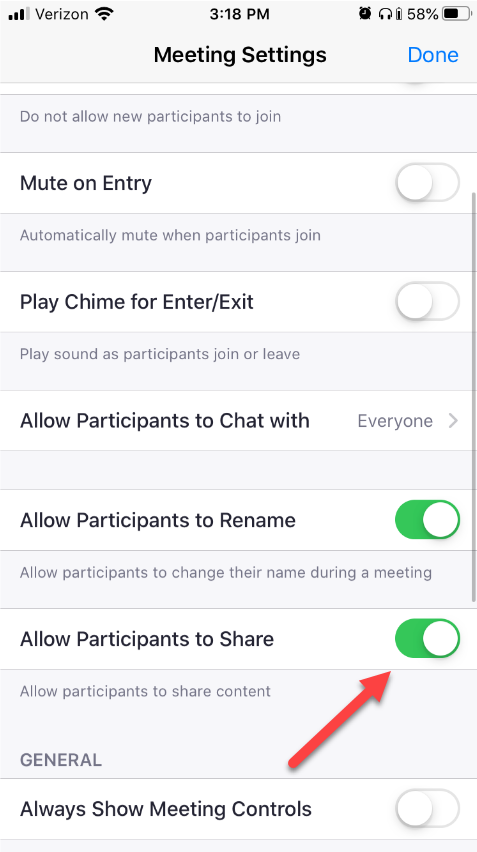

Comments
0 comments
Please sign in to leave a comment.