These directions are for Licensed Zoom users only.
We have a limited amount of recording space with our Zoom account. Therefore, all Zoom recordings should be downloaded from Zoom and uploaded to Google Drive for sharing.
- Sign in to Zoom. Go to Okta, kippnj.okta.com, and click on the Zoom app.
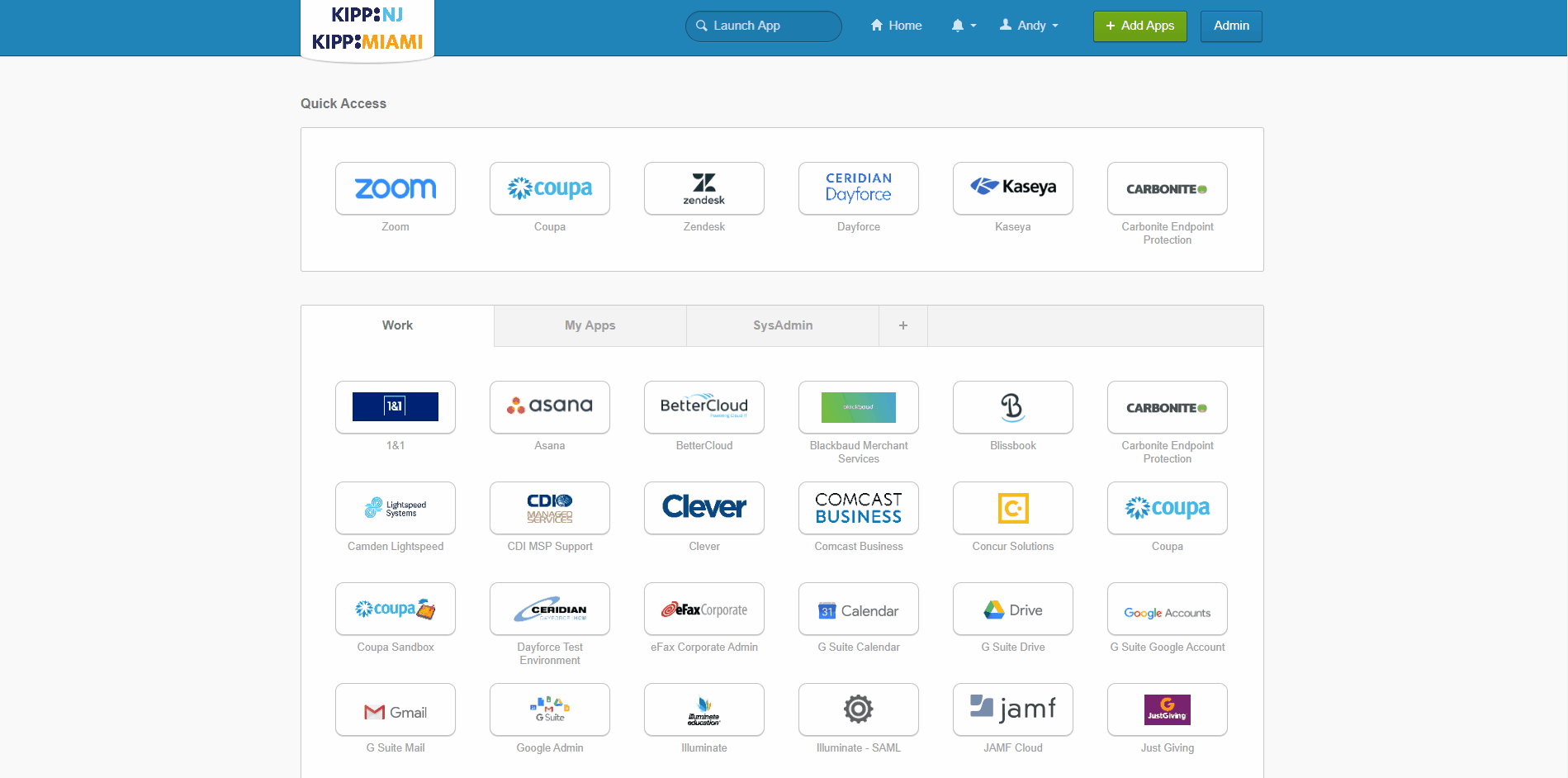
- In the navigation menu on the left-hand side, click Recordings.
- From the list of recordings, find the recording you want to download then click the Name of the Recording.
- Click the Download (1 file) underneath the video title to start the download process.
- The files by default will be downloaded to the Downloads folder on your device. (i.e. C:\Users\jmedina\Downloads)
- Once the file has been downloaded, confirm that it plays with both audio and video using your preferred media player on your computer.
- Upload your video to Google Drive for storing and sharing.
- Once your video is uploaded to Google Drive, click on the
 Delete Icon in the Zoom portal to remove it from the Cloud Recordings.
Delete Icon in the Zoom portal to remove it from the Cloud Recordings.
Recovering and Downloading Recordings from Trash
If a recording is deleted, it can be recovered within 30 days. The following steps can be used to retrieve a deleted recording.
- In the navigation menu on the left-hand side, click Recordings.
- Click on Trash.
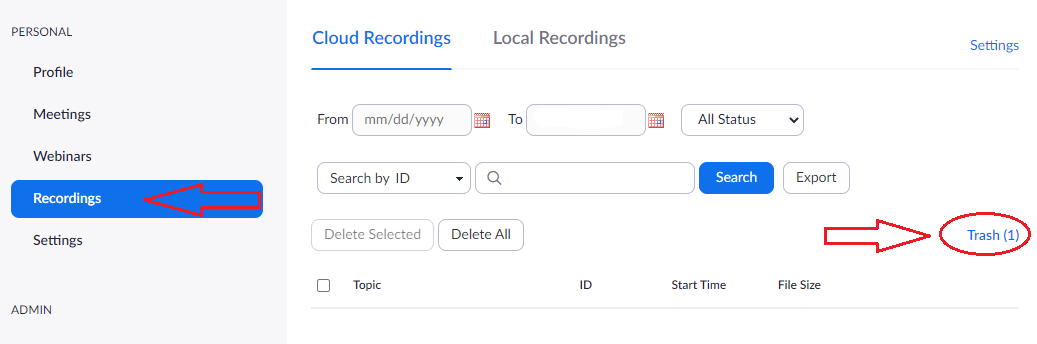
- Find the recording and select "Recover", then click "Recover" on the confirmation popup.
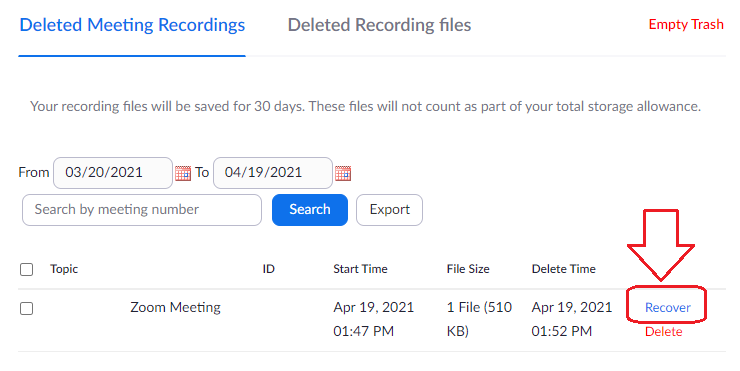
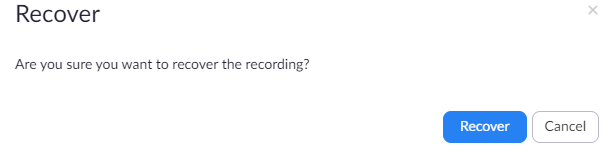
- The recording will be placed back in your Cloud Recordings. If the meeting was automatically placed in the Trash due to the age of the recording, you MUST download the recording using the steps above. The recordings will automatically be moved to Trash again the next day.

Comments
0 comments
Please sign in to leave a comment.