Zoom recurring meetings that are set for specific times have a limit of 50 occurrences. You may notice that your meetings are only scheduled out to the next month or so.
This guide includes:
- Best practice - Set meeting with no fixed time
- Steps to determine the end date of your recurring meetings
- Tips to extend the length of your recurring meetings
Best Practice - Set recurring meetings with no fixed time
When you are scheduling new meetings, you can turn on recurrence, and choose the option for "No Fixed Time". This way it can be scheduled indefinitely.
Please ensure that the following settings are set:
- Passcode - the meeting MUST have a passcode
- Waiting Room is checked
- Enable join before host is unchecked
You can also edit existing meetings to change recurrence to "No Fixed Time". Browse to your Upcoming Meetings in Zoom, then click Edit, and Edit All Occurrences. Change the Recurrence to "No Fixed Time".
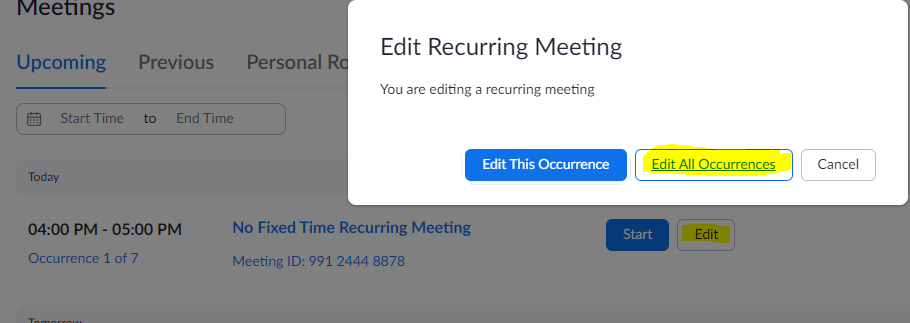
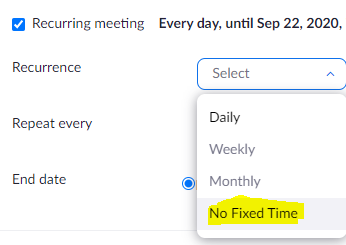
Checking the end date of your recurring meetings
We recommend that you review your upcoming meetings to see when your recurring meeting will expire - so you can setup and schedule the next set of meetings.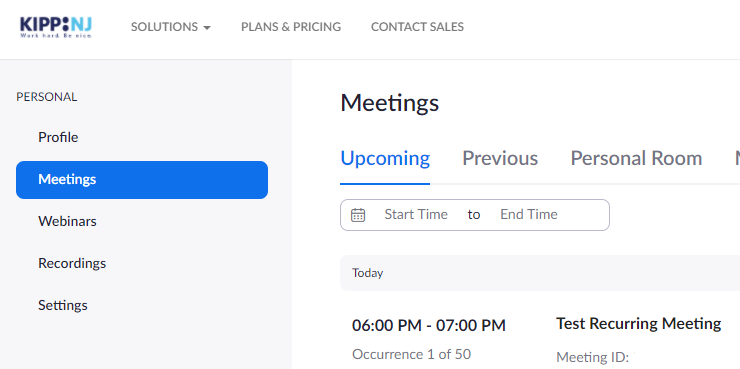
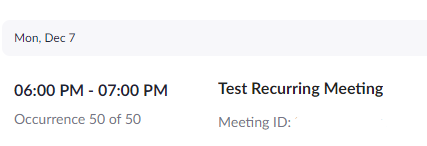
You will need to create a new recurring meeting invite as a replacement for any recurring meetings after their end date has been reached. If you are sharing your meetings via Classroom or Calendar, the links in those systems will need to be updated at that time.
Extending the end date of your meetings
Rather than scheduling a daily meeting for your classes (since this would have classes on Saturday and Sunday), our recommendation is to use the weekly option instead. This way you can select Monday through Friday (or Monday through Thursday) on the weeks, which will extend the scheduling further.
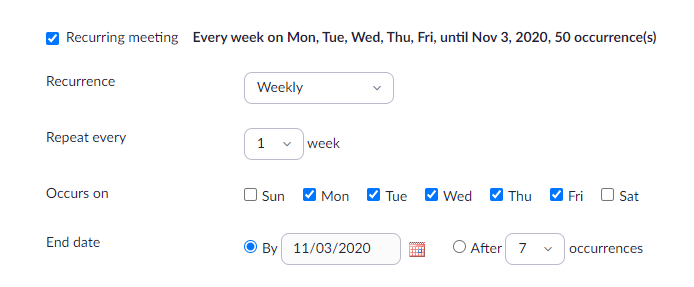
After scheduling the recurring meeting, you can also delete any scheduled dates that may fall on a holiday or day off, and add another to the end of the schedule.
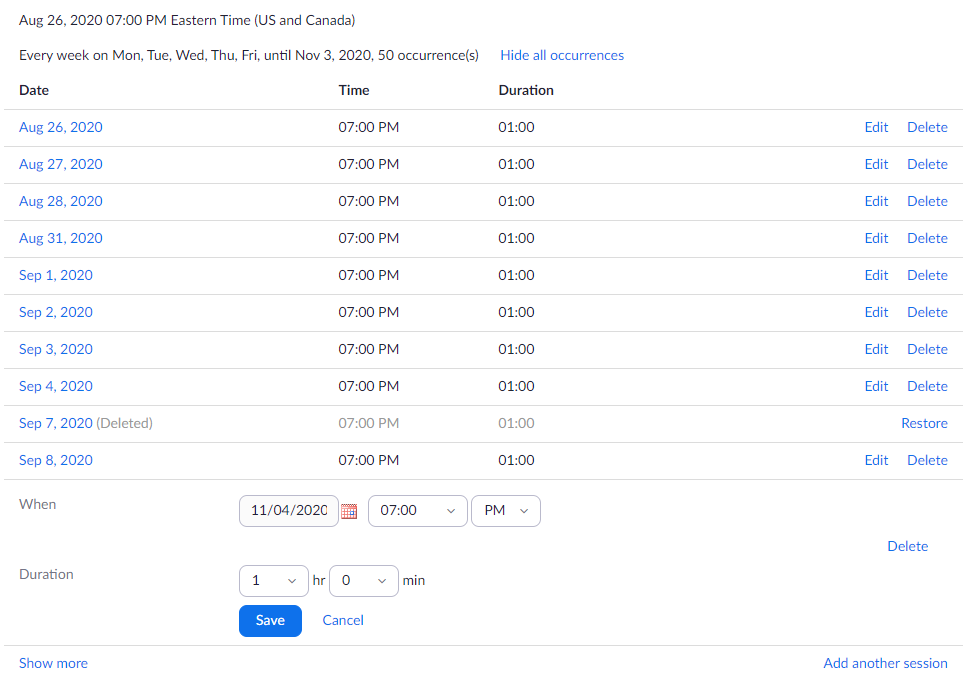

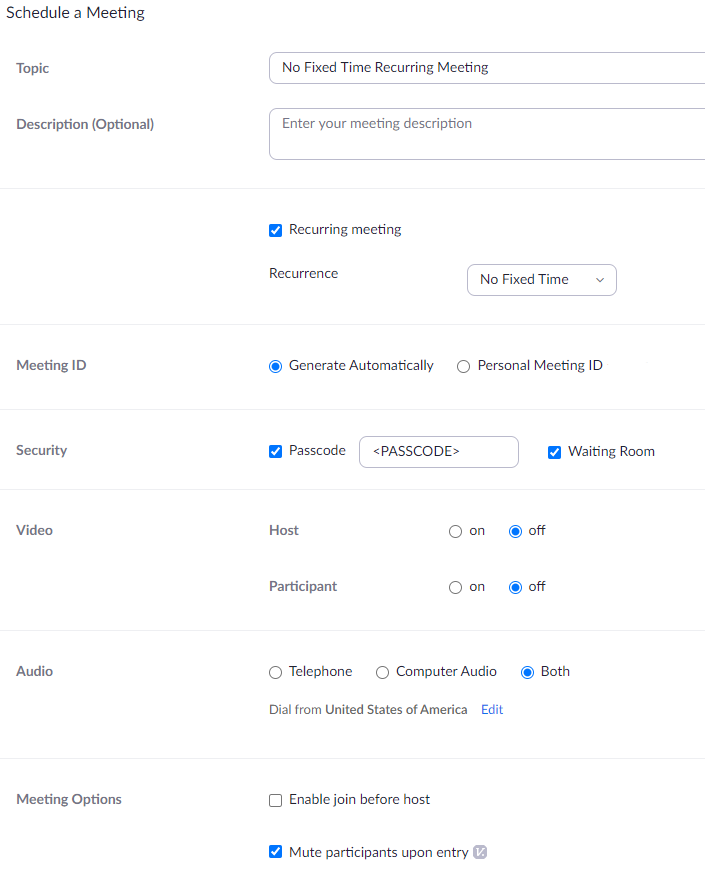
Comments
0 comments
Article is closed for comments.