This article reviews the process of retrieving and printing student score reports. There are also linked resources for score interpretation.
Accessing student score reports
Please note: Access is limited to school leaders, assistant school leaders, and DSOs.
- Log into Pearson Access Next using your @kippnj.org email address and the password you set for yourself (this can be reset by clicking Forgot Password)
- On the left navigation, click OnDemand Reports (feel free to explore other reports, but these steps are specifically for printing individual student score reports)
- On the OnDemand - Preliminary Data page, first check that the region in the top right is set to either 071799-111 for Camden or 807325-965 for Newark, if any other value is present, use the dropdown to switch.
- On the filter card on the left, use the Reporting Group filter to access your school (ie. WMS-SS21 for Whittier) - you will likely only have one drop-down option.
- On the right side of the page, click the Print button and select Student Detail
- Please note: This report may take a while to generate (up to 5 minutes) - to shorten this time or if the page times out, you can use the Grade filter on the left to narrow down the student selection to one grade level at a time, which will make printing faster
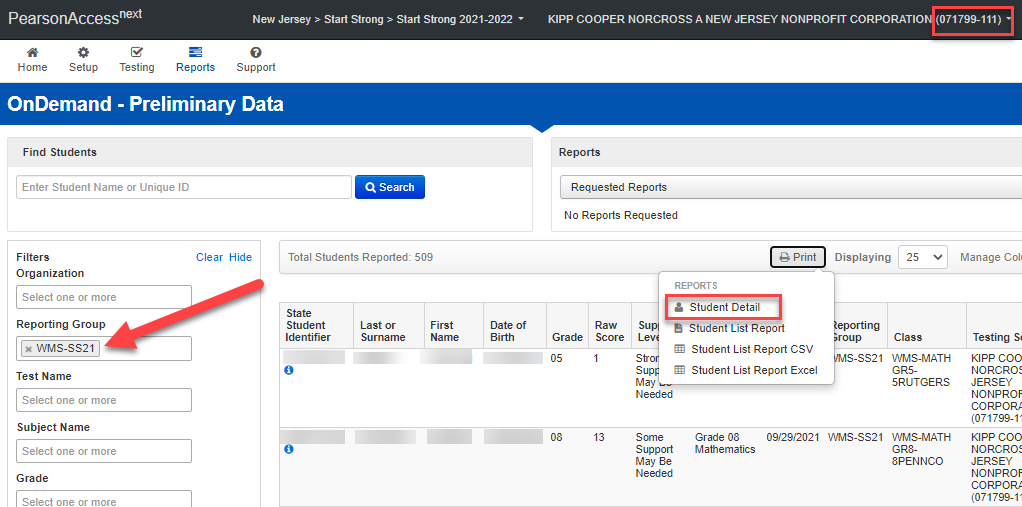
Interpreting score reports
- Download this slide deck excerpt for a brief overview of the various reports
- Access the NJ Pearson support website for in-depth guides explaining reports, scores, and performance levels
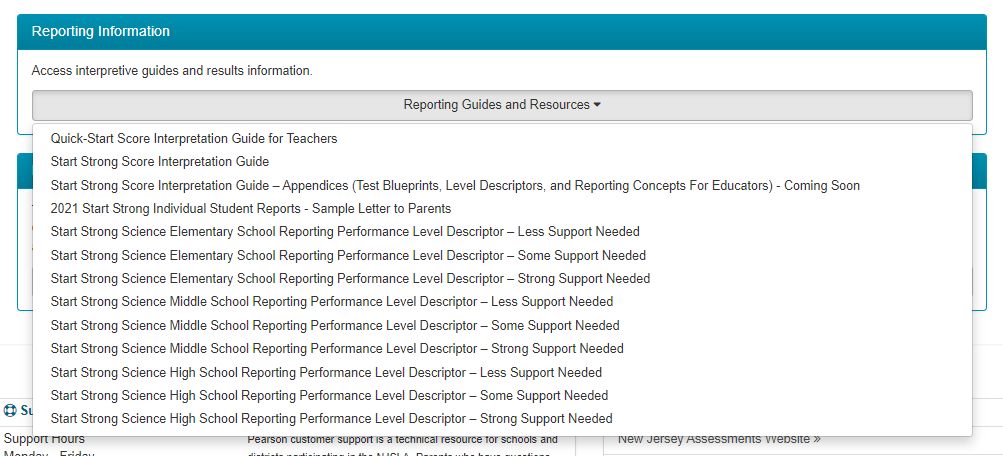

Comments
0 comments
Article is closed for comments.