If you’re having issues with your internet connection , here are some steps you can take to troubleshoot the issue
- Disconnect and reconnect to the Wi-fi that is causing the issue.
- To disconnect, click the Wi-Fi icon at the bottom right of your taskbar

- Click Disconnect under the network you're currently connected to. This will always be at the top of the list.
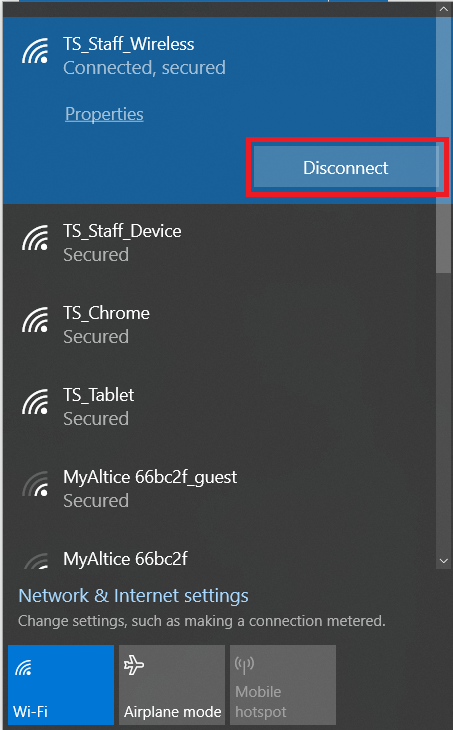
- Wait a few seconds and then click Connect under the same network.
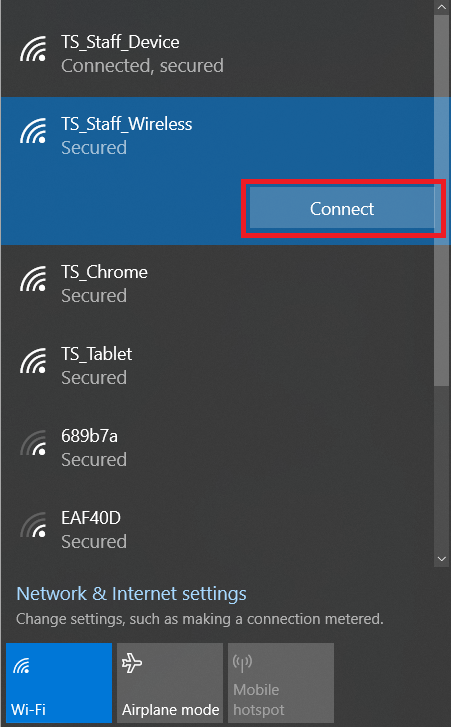
- Try browsing multiple sites to ensure your internet has returned - YouTube, news outlets, etc.
- Following these steps is also helpful when moving a large distance while on-site as well.
- If these steps do not resolve your issue, refer to Step 2 below.
- To disconnect, click the Wi-Fi icon at the bottom right of your taskbar
- Connect to another available network
- If you are on TS_Staff_Wireless switch to TS_Staff_Device, or vice versa.
- Click the Wi-Fi icon at the bottom right of your taskbar

- The network you are currently connected to will say 'Connected, secured' beneath its name as shown below under TS_Staff_Wireless. Click the network you wish to connect to and hit Connect.
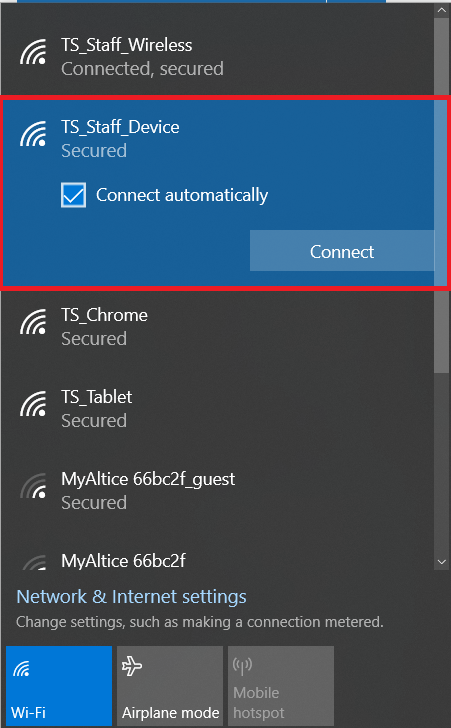
- You should be on TS_Staff_Wireless while using your KIPP issued staff device and TS_Staff_Device for any personal devices.
- If you perform this switch and require credentials to reconnect to TS_Staff_Wireless, reach out to Tech at technology@kippnj.org.
- If you are on TS_Staff_Wireless switch to TS_Staff_Device, or vice versa.
- If options 1 and 2 are unsuccessful in resolving the issue, save any open documents and restart your device.
- Click the Start button at the bottom left of your taskbar to open the Start Menu

- Click the Power button at the bottom left once the menu has been opened

- Click Restart within the new menu that pops up to restart your device.
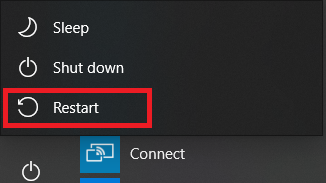
- Once the restart has finished, sign-in to your device and attempt to browse the web.
- Click the Start button at the bottom left of your taskbar to open the Start Menu
- If none of the above options help to resolve your issue, reach out to Tech at technology@kippnj.org.

Comments
0 comments
Please sign in to leave a comment.