You can group different tabs in Google Chrome to help organize your myriad of websites that need to be accessed on a day-to-day.
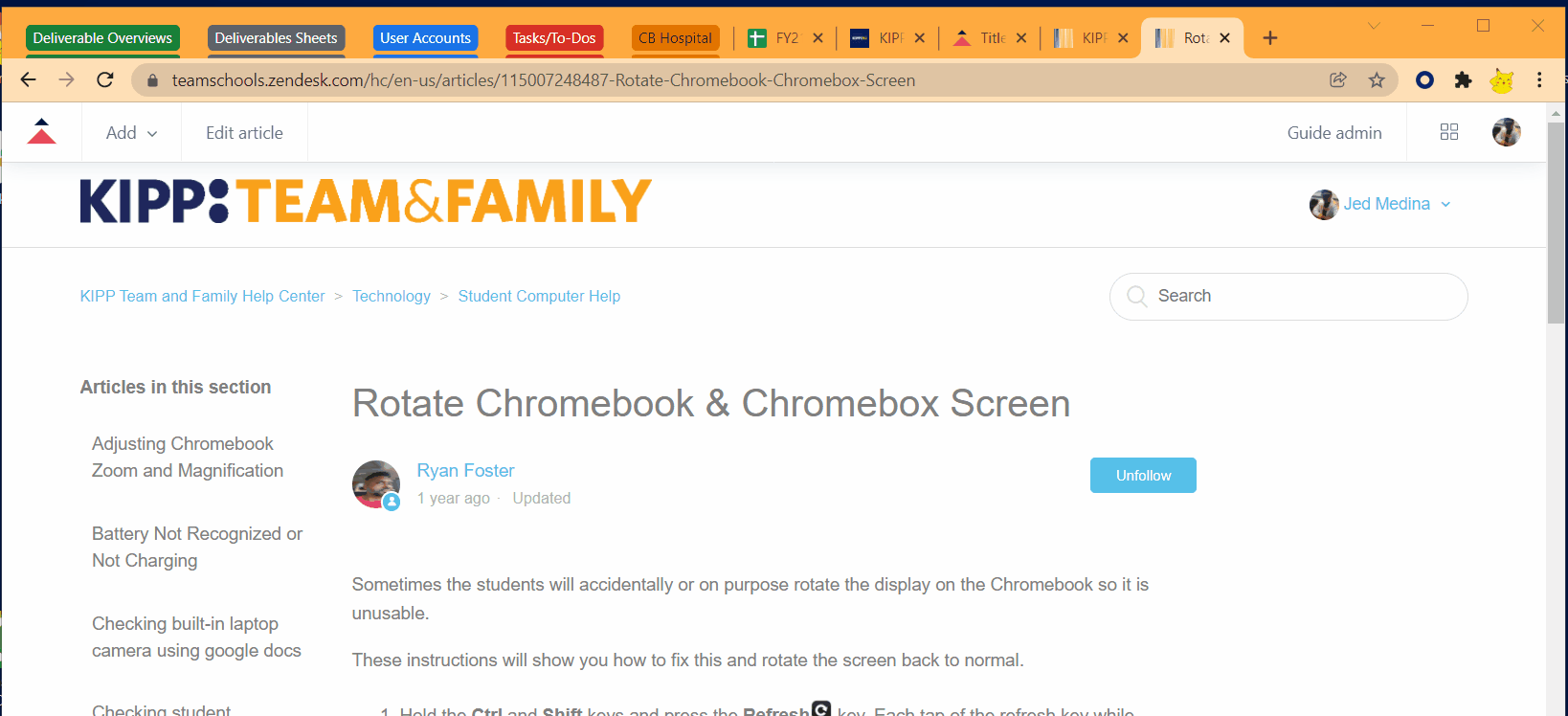
- In Google Chrome, right click on any tab. This could be a tab that is currently in a group or not.
- In the pop-up menu that appears, navigate to Add tab to group and hover over it. You will see a second menu will appear, then click New group.
- You can choose to add this tab to an existing group from the list if you have already created a few. Please note, only the groups in the currently active window will appear in this list.
- In the new Tabs Group that appears, type in the name of the group and then press Enter.
- You can also change the color of the group, ungroup, and close all pages in that group from here as well.
- Feel free to add any additional tabs to this group by right clicking or dragging and dropping the tab(s) you wish to move.

Comments
0 comments
Please sign in to leave a comment.