What is this for?
- All staff can lookup and reset a student's KIPP Google Account - this is new this year for the GrK-4 ES cohort!
- All students 3-12th grade will be forced to reset their Google Apps password when they sign in for the first time in the network as a new student, or if they are signing in for the first time in 3rd or 4th grade.
- In the event that a student forgets their private password that they created, all school staff should use the instructions below
- Reminder: to access Clever or Illuminate, students need to sign into their Google Apps account (username@teamstudents.org)
- Access all student usernames for 3-12 via this guide
- Open your Chrome Browser and sign into your KIPP Google Account at the following address using your KIPP NJ / KIPP Miami Apps Account: https://admin.google.com/
- Click the Search Bar located at the top of the window and type the Student's Name and press enter.
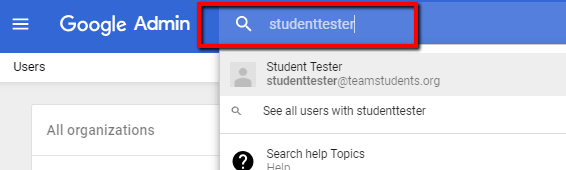
- Click the Reset Password icon, show below.
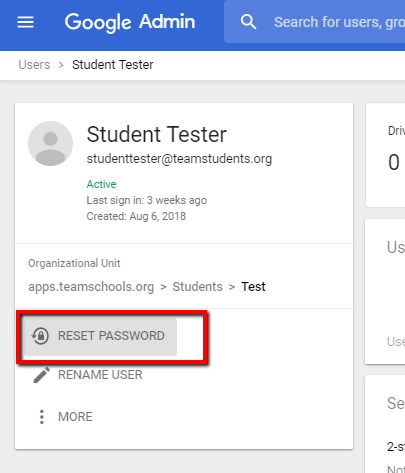
- Enter a Temporary Password for the Student and share that Temporary Password to that student so they can type it in again when the next sign in
- Click Ask for a Password Change at the next login (important to ensure they can reset to a private PW when they log in next time) & click Reset
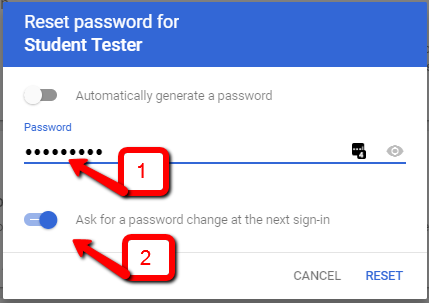

Comments
0 comments
Please sign in to leave a comment.