Communication Logs (Comm Logs) can be used to track interactions with families. There are many ways to start a comm log in DeansList:
- Homepage Widget
- Searching for a student
- Create a comm log from an incident report
- Record Student Data screen
- Two-Way Text
- Using the Admin Daily Attendance page (New SY25-26)
Homepage Widget
- From Homepage > click New Call from absent list
Searching for a student
- From Student Lookup (search) > click New Call from absent list
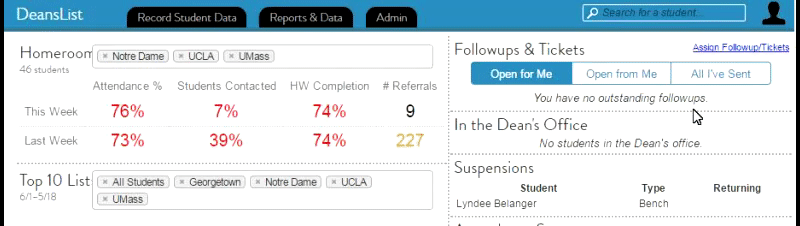
Create a comm log from an incident report
- You can create new Comm Logs from the Incident Log page > Create Comm Entry
Record Student Data screen
- Go to Record Student Data -> Communication
- You can either search for a student or select one from one of your rosters.
- The grey Notes Box is viewable and editable by all users. It’s a useful place to put notes about parents’ communication preferences eg "best available time is after 2pm"
-
A log entry can be saved for either:
- Conversation / Interaction w/ Parents & Relatives
- Another Staff Member
- With Student him/herself
- Click the (+) next to a parent’s phone number or e-mail address to automatically fill out the appropriate parts of the form below.
- The Reason drop-down is useful for categorizing types of conversations.
Two-Way Text
You can tag a student's family member's message with a reason in Two-Way-Text. When tagging a message from a family with multiple students in the school, all students are selected as default. You must deselect the family members that the Reason/Comm Log doesn't apply to.
Using the Admin Daily Attendance Page (New SY25-26)
To enable to this new feature, please put in a ticket with Data Team at data@kippteamandfamily.org. *Once this feature is enabled, any comm log that has been created via any of the methods mentioned in this article, will have a Comm Reason on the Admin Daily Attendance page
- Go to Admin -> Admin Daily Attendance
- From the Comm Reason column, select an appropriate attendance reason
- Once a reason is selected from the dropdown menu, a new comm log has been created
- To edit the comm log, or enter more details, click the selected reason from the Comm Reason column, and it will take you to the Edit Communication Log page

Comments
1 comment
Would love some more novice guides on basic navigation of Dean's List; there is nothing on their website or Youtube.
Please sign in to leave a comment.