Frequently Asked Questions
-
How to get support for Accelerated Reader?
-
How do students access Accelerated Reader: student login not working / student password needs to be reset
- How do staff access Accelerated Reader as an "admin"
- How are custom word read goals defined?
- How to run Words Read Quiz Poster
- How to Delete a Quiz
- How to create a Teacher Custom Quiz
How do Students Access Accelerated Reader?
- All students access via Clever [More Clever Info : Students use their Google accounts to access Clever]
- The previous URL/AR site will not be accessible for students
- In Clever: NJ: click on the Renaissance app icon
Miami: click on the Accelerated Reader-Miami icon
|
KIPP Newark & KIPP Camden |
KIPP Miami |
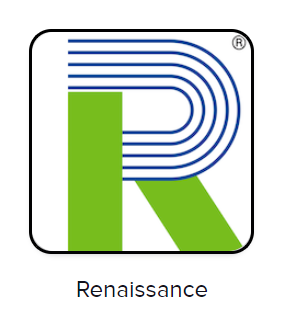 |
|
Tip - Student Rosters: All students are updated from PowerSchool enrollments: if a student is enrolled in a Homeroom they will have access the next school day by 4am. Contact your School Ops team if a new student does not have a schedule yet.
Tip -Student Logins: If a student can't login to Clever to access AR, make sure they are typing correctly. Teachers can reset student PWs directly for 5-12 students, or learn more about 2-4th grade logins
How do Staff Access Accelerated Reader as Admins?
- All staff access via Clever
- When you sign into Clever, choose Teacher if you are a lead teacher, or Staff if you want to view other rosters outside of your teaching duties
- In Clever:
- NJ: click on the Renaissance app icon
- Miami: click on the Accelerated Reader-Miami icon
-
KIPP Newark
& KIPP Camden
KIPP Miami
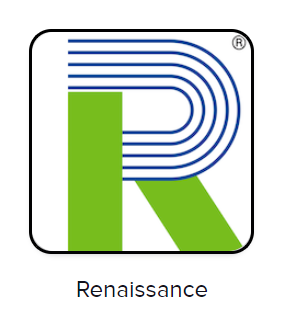
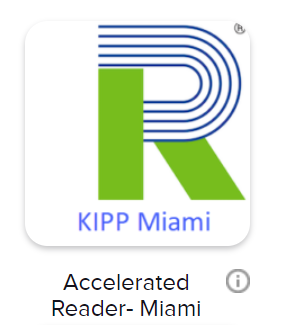
How to get support for Accelerated Reader?
Here are some tips for troubleshooting on all things AR student accounts:
- Make sure the student is using Clever: AR can only be accessed by students via the "Renaissance" app that is posted on Clever
- If a student is able to access Clever but having issues with using AR (eg the site is not loading or a quiz is not working) please reach out to the helpful support:
- Chat: Any teacher/staff has access to Chat during school hours, via top right of AR once they log in via Clever [see below for more info]
- Email: support@renaissance.com
- If a multiple students, such as a classroom or grade level is experiencing issues with AR, please contact Data team to escalate the issue
How are custom word read goals defined?
- Check out this guide here
How to run a ‘Words Read’ report (great for a poster!): Guide
How to delete a student quiz
How to create a custom “Teacher Quiz”:
- Log into Accelerated Reader as an admin
- Choose “Add Content” in the center of the home page
- Choose “Create a Book Quiz”
- Enter details of the book for Step One (if you haven’t personally read the book, all details can be found via google)
- Step Two: Click “Download Book Quiz Template” and you will be prompted to create up to 10 MC questions. (Again, use your knowledge or google)
- Save the word document into your documents
- Step Three: “Upload Completed Book Quiz Template” from your documents
* If you get timed-out, it is easiest to restart the process from the beginning
* After uploading step three, the test takes about 10 minutes to upload into the AR database

Comments
0 comments
Please sign in to leave a comment.