Heads Up: Changes for 2018-19!
- All staff logins have changed from last year [how to reset and login]
- The student experience will be the exact same process as previous years
- No more shared proctor accounts: the previous practice of sharing a proctor account to manage test sessions puts student information & security at risk, and is no longer supported in MAP testing. See info below to learn how to manage test sessions at your school.
Step 1: Login to the MAP Admin Site
- Go to https://teach.mapnwea.org
- How to Login to MAP Admin
- Additional guides for using MAP are accessible in the 'Help' link at top right of the page
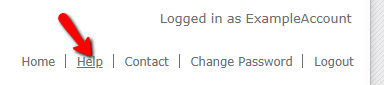
Step 2: How to Create Test Sessions
In 2018-19, all staff can create a test session to enable testing:
- Teachers: All teachers have 'Proctor' roles and can create test sessions BUT the test session they create is only accessible to them, eg, it can't be shared to other staff. Use this to quickly create a test session for our own class or a pullout group of students
- DSOs / ADSOs / SOMs: All have 'District Proctor' roles and the sessions they create are accessible to the staff within their school. This means a 'District Proctor' can create multiple test sessions and a teacher can login and access that session to manage their class.
- Note: reminder that only one staff member can access a single test session at the same time. There are no more shared proctor login accounts in 18-19, so be mindful of how sessions are setup to account for small groups or spill over. We recommend having teachers (or DSOs) create specific sessions for the kids they know they will proctor (eg by class or small group/pull out groups).
- Once you are logged in, click Manage Test Sessions
- If you are a Teacher and simply want to select your own classroom, just click Test My Class. Note that only Lead Teachers as assigned in PowerSchool will have this option
- Or: Click on Find Students to Test: With this option, you search for students by school, grade, class, or other criteria. It is useful for preparing your list of students ahead of time.
- Note that if you are a Teacher: you will only see your school's students. If you are a DSO/Ops teammate you will see all schools.
- Use the filters for Instructor or Classes to get a quick list of your classroom' students. All rosters are updated from PowerSchool each night!
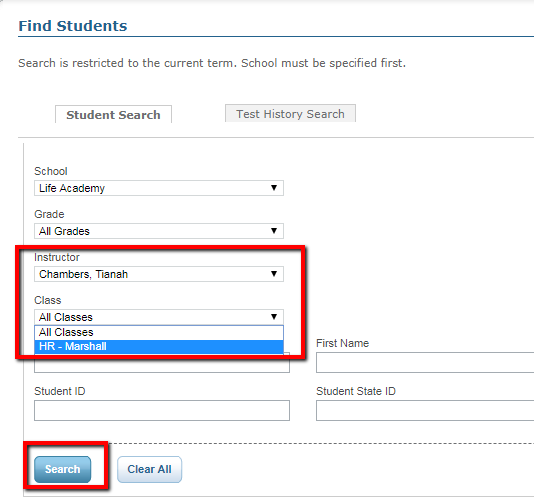
- Click Search once you selected the criteria
- Review the roster and click Add Students
- In the Student List window, select the students and click Assign Test
- Important: Select the appropriate Test for the students in your Grade and Subject (see Guide) and click Assign Test.
- Save your session: this title will be used by students to re-type into their MAP tests to being testing, so make it short and easy to remember, eg, 5rutgers_math
- You can either begin testing [See Step 3] or save it for later (eg for the next day of testing). Go to Saved Testing Sessions and you can search or find any sessions that you created (as a teacher) or that your School Ops team created for the school.
Step 3: How to Administer MAP Assessment to Students
- Jump to Learn more on Step 3

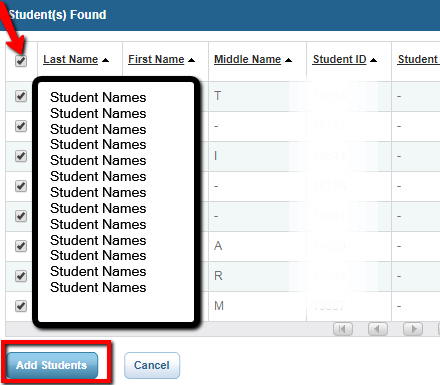
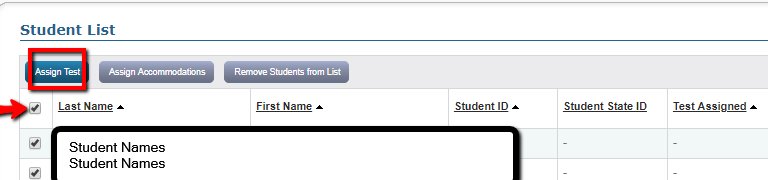
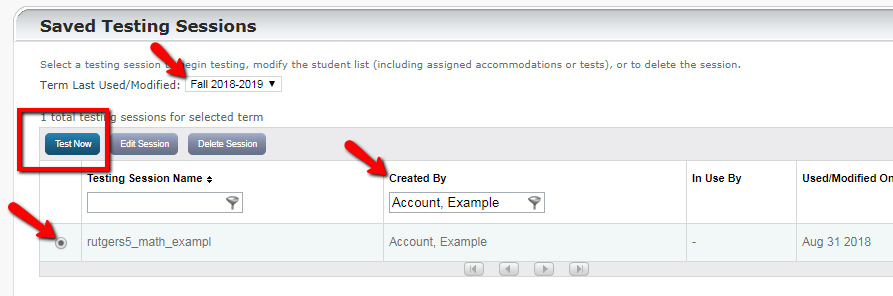
Comments
0 comments
Please sign in to leave a comment.