Heads Up: Changes for 2018-19!
- Step 1 = How to Login
- Step 2 = How to create test sessions via Teacher or School Admin accounts
- Note: The student experience will be the exact same process as previous years
- No more shared proctor accounts: the previous practice of sharing a proctor account to manage test sessions puts student information & security at risk, and is no longer supported in MAP testing.
Step 3: How to Administer MAP Assessment to Students
- Once a test sessions is created, the Teacher (Proctor) must click Test Now to activate the session
- For more info on Test Sessions, go to Step 2
- For Proctors: Get the name and password of the testing session:
- On your proctor computer, you should now see the Test Students page
- At the top, notice the name and password of the session
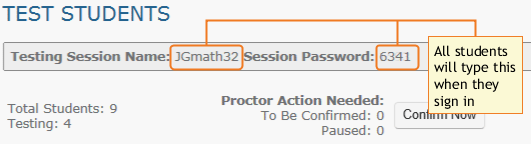
- On a board, write the name and password for all students to copy & enter into their computer
- For Students: access MAP testing portal
- Open up Chromebook/device and do not sign in as the student account
- Instead, click on the bottom 'Apps' menu and launch MAP
- This will create a safe and secure testing app for MAP for all students
- For Students: sign in to their test
- On student computers, guide students to complete the following:
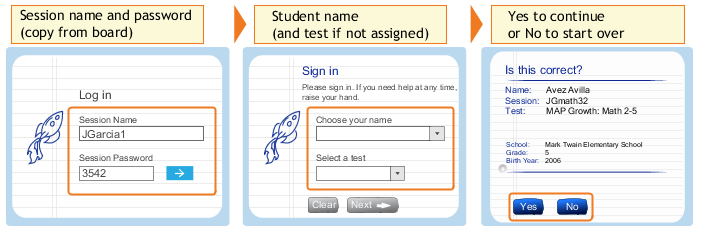
- On student computers, guide students to complete the following:
- For Proctors: confirm students
- Click Refresh Status to see which students have the "To Be Confirmed" status.
- Click Confirm Now. It confirms all students with "To Be Confirmed" status.
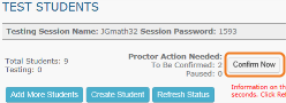
-
Select students, click Select Action, and choose Confirm.
More Testing Administration Support and Guides:
Search and Browse All MAP Guides for Proctoring
Looking for Support:
- Testing Policies and Administration Support: assessments@kippnj.org
- Roster or Login Support: Contact data@kippnj.org
- All MAP Guides and Support accessible once you access MAP Admin
- KIPP NJ Guides for MAP
- MAP Site Status: check and sign up for alerts if there are outages or system issues

Comments
0 comments
Please sign in to leave a comment.