Sometimes the students will accidentally or on purpose rotate the display on the Chromebook so it is unusable.
These instructions will show you how to fix this and rotate the screen back to normal.
- Hold the Ctrl and Shift keys and press the Refresh
 key. Each tap of the refresh key while holding Ctrl+Shift will rotate the screen 90°.
key. Each tap of the refresh key while holding Ctrl+Shift will rotate the screen 90°. - Continue to press the Refresh key until the screen is back to normal.
The steps for rotating the screen with the Chromebox is slightly different.
- Hold the Ctrl and Shift keys and press the F3 key (3rd key to the right of the Esc key)
- Move mouse cursor to the Continue button on the dialog box that appears.
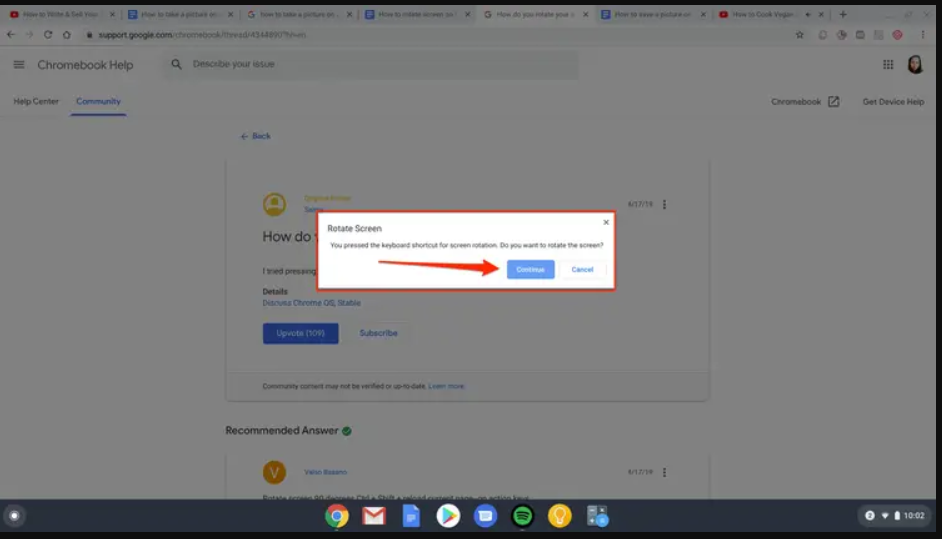
- Hold the Ctrl and Shift keys and press the F3 key again each time until the screen is back to normal.

Comments
0 comments
Please sign in to leave a comment.