By default, PowerSchool Gradebooks display with "period and day" info which is sometimes not as helpful as seeing the "section number" eg (2_Rutgers) for your class.
display settings to control how class names appear in your gradebook—by period and day, by section number, or by custom name.
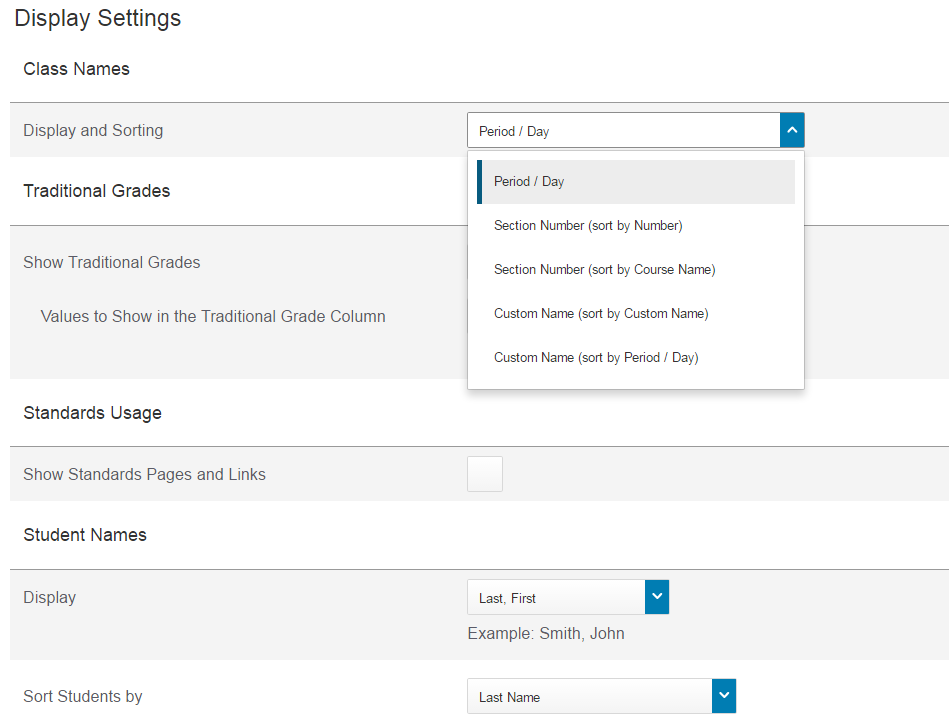
To set up display preferences:
- Click Settings
- Select Display Settings
- Open the "Display and Sorting" menu and select an option, such as Section Number (sort by Course Name) or Custom Name (sort by Custom Name), to change the way class names appear
- Check Show Traditional Grades to display traditional grades in the gradebook
- Under Student Names, use the Display menu to define how students’ names will appear in the gradebook, such as by first, then last name
- Use the “Sort Students by” menu to choose how to sort the lists of students, such as by first name
- To view new students’ names at the bottom of class lists, check Add newly enrolled students to the bottom
- To conceal the names of pre-registered students from class lists, check Hide pre-registered students
- Click Save
Comments
0 comments
Please sign in to leave a comment.