The basic import function provides you with the required tools needed to bring assignment score information into PowerTeacher Pro. Before performing an import, you must have an import file available containing the data you want to import.
Exporting From Illuminate
- Go to the 'Assessments' tab and click on List Assessments
- Once you select an assessment, navigate to Reports > Student Responses

- Performance band should be set to All Performance Bands. Click Submit
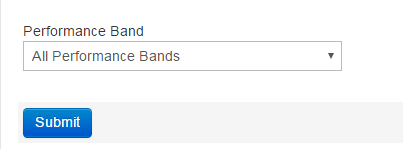
- Download Raw Student Response Data as an Excel file
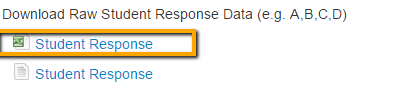
- Reformat the data to your liking. You will only need two columns: the Local Student id and Percent Correct. Make sure that the file is limited to students in your section ONLY. If you teach multiple sections, create a new file for each class.
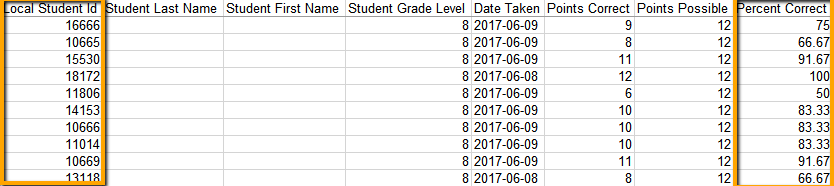
- Save the file as a csv (comma delimited file) in a computer folder that's easily accessible, or on your desktop.
Importing to PowerSchool
- Login to PowerTeacher via kippnj.okta.com
- Create an assignment with Score Type set to Percent, Points set to 100, and Category set to either Formative or Summative Assessments. The date should be set to when the assessment took place.
- Click on the cogwheel and select Import Scores
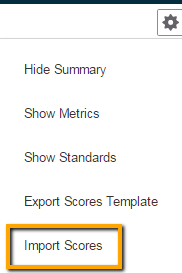
- Choose Browse Files > Recent Places > and select your csv Illuminate export
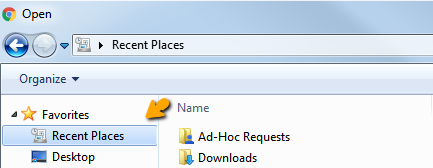
- If you are importing a file with multiple score columns, select the column to import
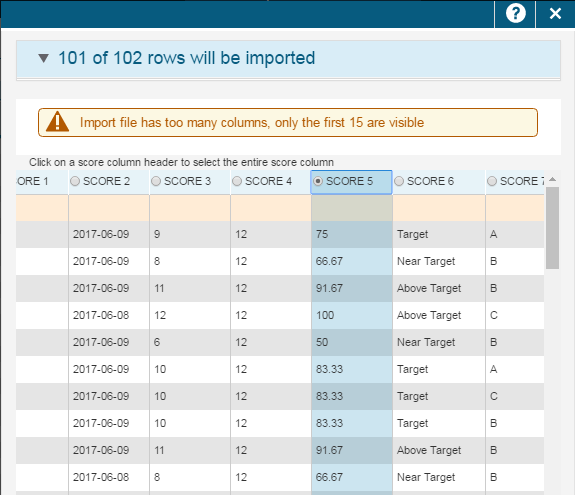
- Students' scores will appear on the scoresheet!
Comments
0 comments
Please sign in to leave a comment.