By default we have Recordings disabled in Zoom. If you would like to enable cloud recordings for meetings without students, you can do so in your own settings.
These directions are for Licensed Zoom users only.
To enable Zoom Cloud Recording:
- Sign in to Zoom. Go to Okta, kippnj.okta.com, and click on the Zoom app.
- From the left menu, Click on Settings, then select the Recording link at the top of the page.

- Click the button to enable Cloud Recording (highlighted above).
- You may be prompted Turn ON for "Cloud recording" - this is expected. Click the "Turn On" button.
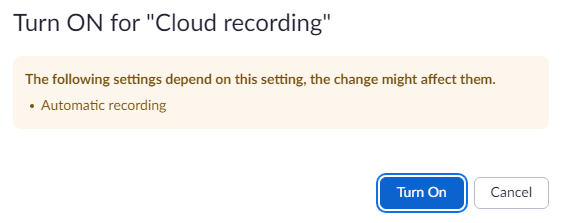
- Cloud recording will be enabled.
Please note - We have limited cloud recording space - so please download your saved meeting recordings and remove them from the cloud recordings as soon as possible. For more information, please see: How to Download Zoom Recordings from Zoom Cloud

Comments
0 comments
Please sign in to leave a comment.