You may see a message when using Zoom that an update is available. Zoom is pushing new updates because of new features and security options, and will start requiring Zoom clients to be updated regularly. If your Zoom software version is too old (Older than 9 months old), you will have to update it.
You can update Zoom simply by clicking the Update button. If you do not have time to do this, you can click Later and run the update manually.
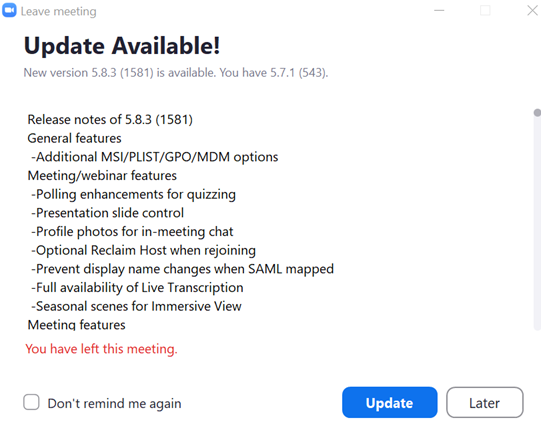
Open the Zoom desktop application and run the update manually.
- Click on your user icon at the top right of the zoom window
- Select "Check for Updates"
- Zoom will automatically download the update for you (you'll see a blue loading bar at the bottom of the window)
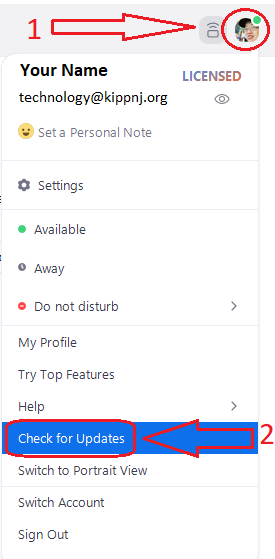
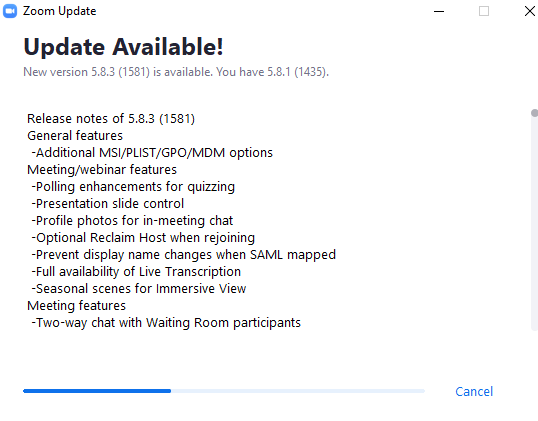
- When the update is finished downloading, simply click the Update button and it will be installed.
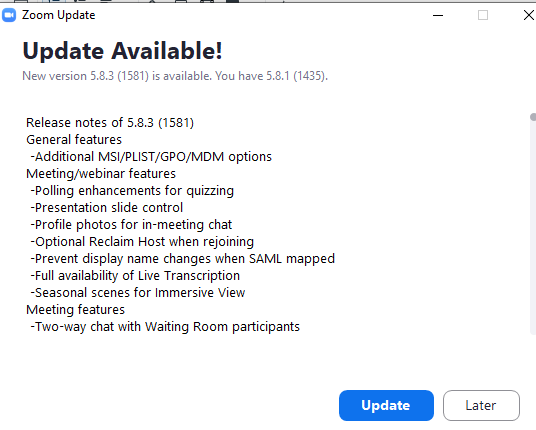
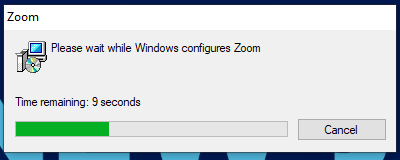
When the install is completed, Zoom will automatically re-open. You will be on the latest version.
You can repeat the process again to confirm if you feel the need. Zoom will say you are up to date.
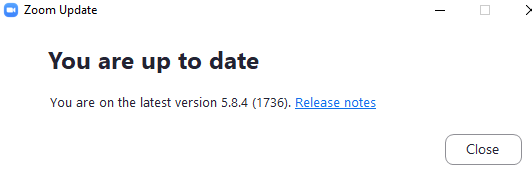

Comments
0 comments
Please sign in to leave a comment.