Once you are enrolled with Multi-Factor Authentication, your Outlook client will prompt you to authenticate.
Launch Outlook from the dock.

Enter your email address when prompted for login.
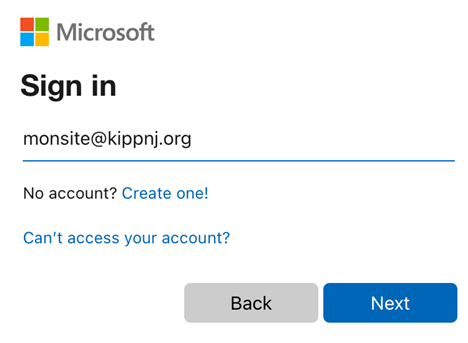
Enter your password when prompted and select Sign In.
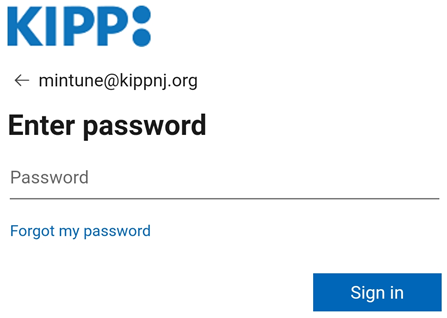
Select one of the available authentication methods for secondary verification.
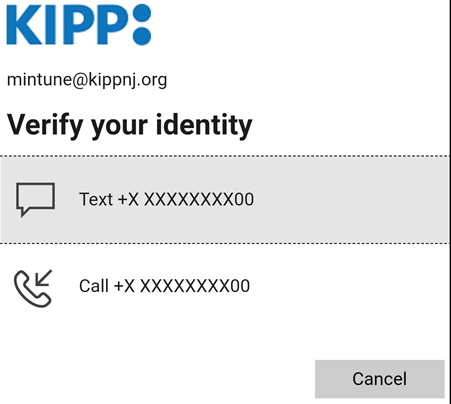
Follow the on screen prompts for your verification method.
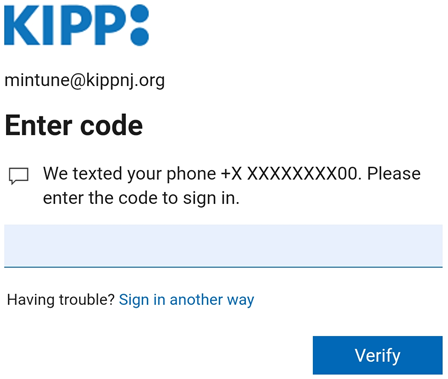
Wait while Outlook connects to Office 365.
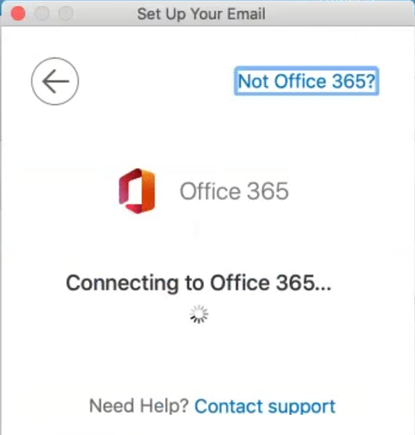
Outlook will open once the connection has completed. It may take a few minutes for your email to load.
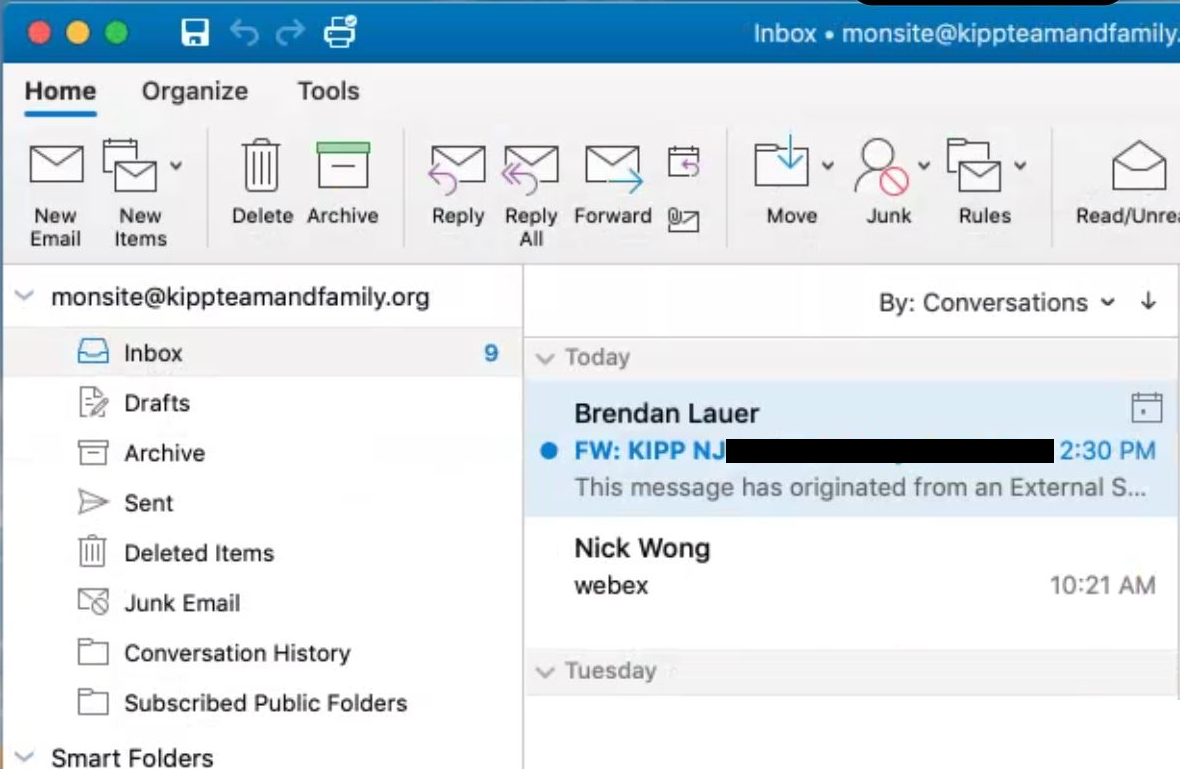
For more on Multi-Factor Authentication (MFA) see:
- Multi-Factor Authentication Intro & FAQ
- Multi-Factor Authentication Enrollment
- Multi-Factor Authentication (MFA) Enrollment using Microsoft Authenticator App
- iPhone Mail Client Multi-Factor Authentication Setup
- Android Mail Client Multi-Factor Authentication Setup
- iPhone Outlook Multi-Factor Authentication Setup
- Android Outlook Multi-Factor Authentication Setup

Comments
0 comments
Please sign in to leave a comment.