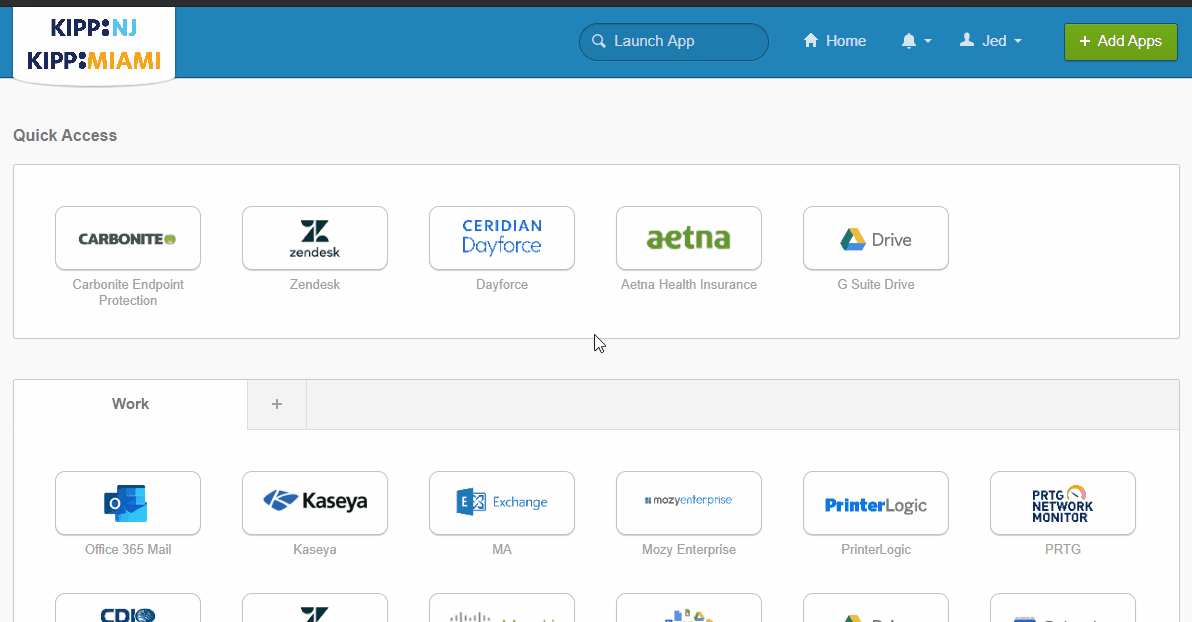
- Go to Okta, kippnj.okta.com.
- Highlight the App-in-Question with your Cursor.
- In the top right corner of the app, click on the Gear Icon that appears.
- Under See Password, if your app settings shows the following:
- Your password and account for this application/website is managed by KIPPNJ.
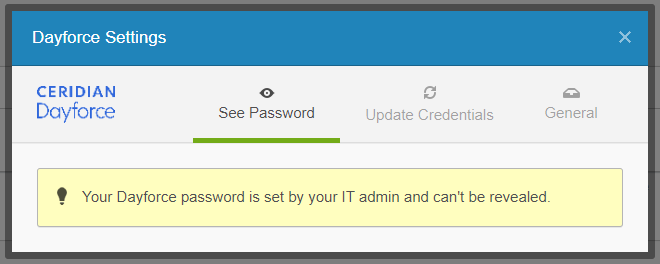
- Your password and account for this application/website is not managed by KIPPNJ.
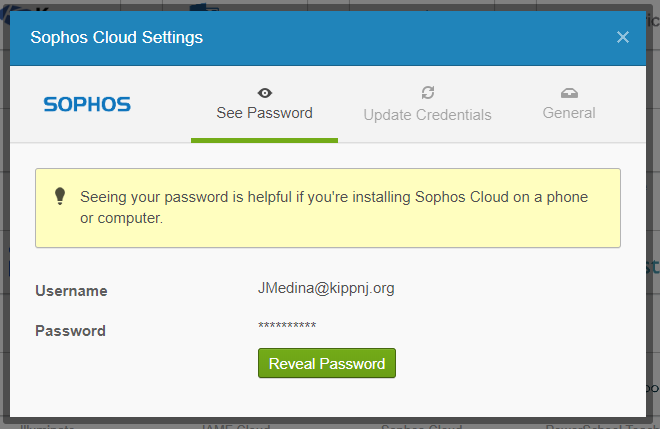
- Your password and account for this application/website is managed by KIPPNJ.
- If your password is managed by KIPPNJ, please Submit a Ticket to technology@kippnj.org for further assistance. Otherwise, Continue to Step 6.
- In the same menu, click on Update Credentials.
- Enter your new password into the Password text box and click Save.
- Important: If you can not access an account from a non-managed application/website, you will have to reset your password through that companies website. Most pages have a Forgot Your Password link that can assist with the process. Otherwise, please reach out to their Support Group.

Comments
0 comments
Please sign in to leave a comment.