After Multi-Factor Authentication has been enrolled on your account, you might find you need to change the method used to authenticate to your account. You can change the phone number or method used by following these instructions.
The following steps assume you have previously setup Multi-Factor Authentication via your phone.
- Login to Office 365 Mail via Okta
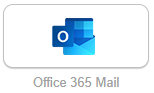
- Click on your initials in the top right and select View account
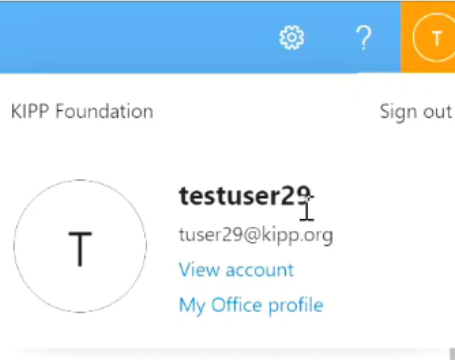
- Click Update Info under Security Info
- The Security Info page will show your enrolled methods of authentication.
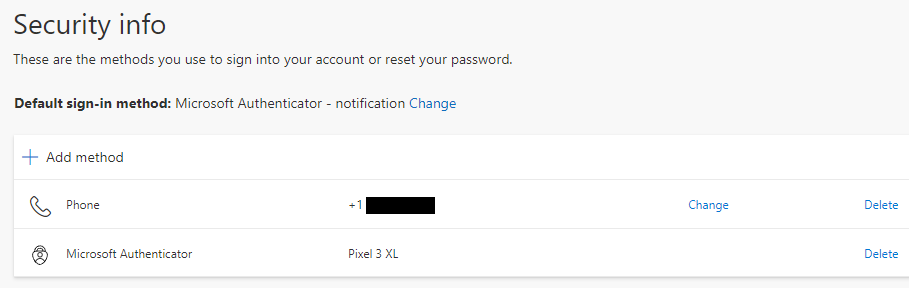
- If you need to change your default sign-in method - click the Change button next to default sign-in method, select the method you prefer, then click Confirm.
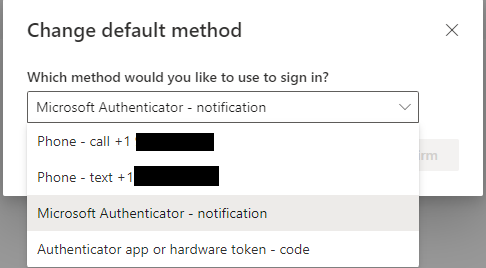
- You will see a green notification at the top right confirming you changed your default method.
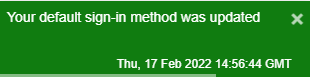
- If you need to change the phone number or phone method used (Text vs Call) - click the Change button next to the phone number listed. Change the phone number and/or the method (Text or Call). and click Next.
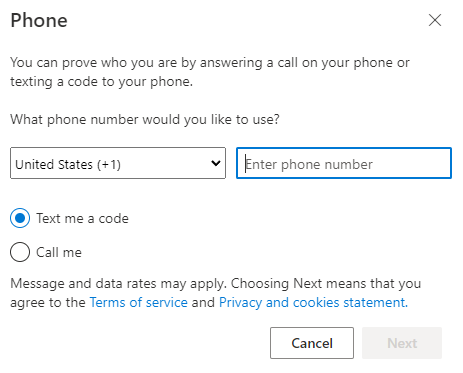
- You will need to reconfirm the MFA after changing the number/method.
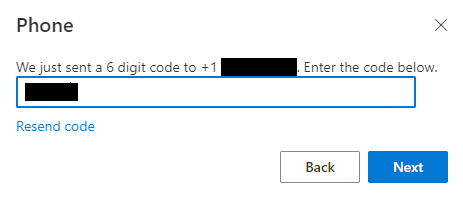
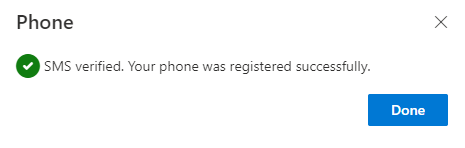
For more on Multi-Factor Authentication (MFA) see:
- Multi-Factor Authentication Intro & FAQ
- Multi-Factor Authentication Enrollment
- Multi-Factor Authentication (MFA) Enrollment using Microsoft Authenticator App
- iPhone Mail Client Multi-Factor Authentication Setup
- Android Mail Client Multi-Factor Authentication Setup
- iPhone Outlook Multi-Factor Authentication Setup
- Android Outlook Multi-Factor Authentication Setup

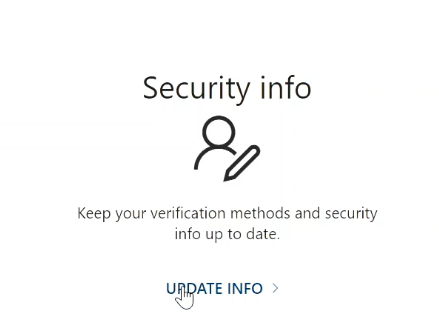
Comments
0 comments
Please sign in to leave a comment.