This article describes how to transfer a no-show student out of school.
Headline: a "No Show" transfer must have the exit date = entry date. If that is not updated, the student's attendance will negatively impact the school's attendance and enrollment counts.
Transfer Out as "No-Show"
- On the Start page, search for and select the student.
- On the Modify Schedule page, check all the Drop boxes and select Drop. It will ask the Exit date and you will enter in the same date as the Enter date. Remove all course requests.
- Choose the student’s Transfer Info page. Take note of the entry date for the student’s current enrollment.
- Choose the student’s Functions page.
- Click Transfer Out Of School.
- Enter 'NO SHOW' as the Transfer Comment stating that the student is a no-show.
- Enter the Date of Transfer. This date should be equal to the student’s entry date from step 2.
- Do not enter an exit code.
- If the student has attendance saved, those records need to be deleted. Review the "Attendance" prompt and click "Check to Delete" [see screenshot below]
- Click Submit to save your changes.
Example of "Attendance" prompt. To complete a "No Show" transfer, you need to click the checkbox before submitting
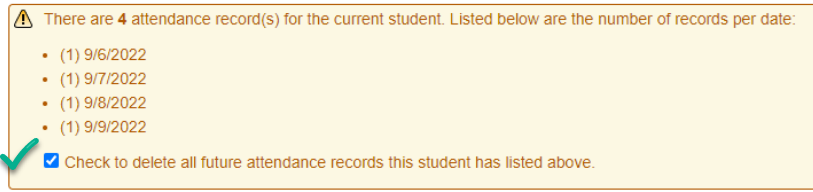
Comments
0 comments
Please sign in to leave a comment.